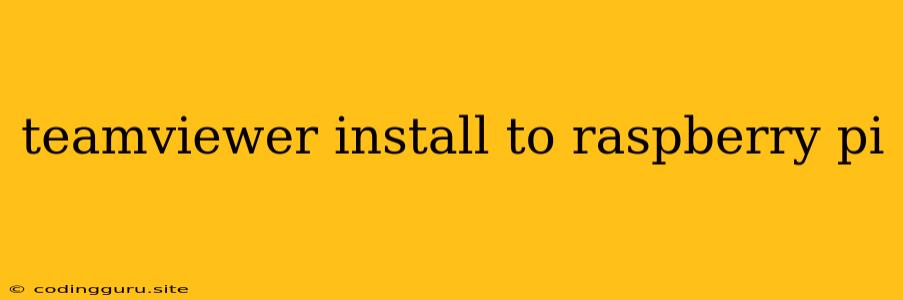How to Install TeamViewer on Your Raspberry Pi
Have you ever needed to access your Raspberry Pi remotely? Perhaps you're working on a project and need to make changes, or you're troubleshooting a problem and need to see what's happening on the device. TeamViewer is a great solution for this, allowing you to control your Raspberry Pi from anywhere in the world with an internet connection.
In this article, we'll guide you through the process of installing TeamViewer on your Raspberry Pi. We'll cover everything from the prerequisites to the installation steps, and even provide some helpful tips to ensure a smooth experience.
Prerequisites
Before you begin, you'll need a few things:
- Raspberry Pi: Obviously, you'll need a Raspberry Pi to install TeamViewer on!
- Internet connection: You'll need an internet connection to download the TeamViewer installation files.
- SD card: You'll need an SD card with a Raspberry Pi operating system installed. We recommend Raspbian, the official Raspberry Pi operating system.
- SSH client (optional): If you don't have a monitor and keyboard connected to your Raspberry Pi, you can use an SSH client to access the device remotely.
Step-by-Step Installation Guide
Now let's get into the installation steps.
1. Update Your Raspberry Pi:
Before installing TeamViewer, it's important to ensure your Raspberry Pi is running the latest software. Open a terminal window on your Raspberry Pi and run the following commands:
sudo apt update
sudo apt upgrade
This will update your package list and install any available updates.
2. Download the TeamViewer Linux ARM Package:
Go to the TeamViewer website and download the TeamViewer Host for Linux ARM package. Select the .deb file if your Raspberry Pi is running Raspbian.
3. Install the TeamViewer Package:
After downloading the package, navigate to the download directory in your terminal window and install the TeamViewer package using the following command:
sudo dpkg -i TeamViewer_Host_*.deb
Replace TeamViewer_Host_*.deb with the actual name of the downloaded package file.
4. Start TeamViewer:
Once the installation is complete, you can start TeamViewer by running the following command:
sudo systemctl start teamviewer
5. Access Your Raspberry Pi:
To access your Raspberry Pi remotely using TeamViewer, you'll need to get the TeamViewer ID and password. You can find these details by opening the TeamViewer application on your Raspberry Pi. You can then use these credentials to connect to your Raspberry Pi from another device with TeamViewer installed.
Important Note: The TeamViewer ID and password are required for you to connect to your Raspberry Pi remotely. Make sure you keep them safe and secure!
Tips for a Smooth Installation
Here are a few tips to help you avoid potential problems during the TeamViewer installation process:
- Use the latest Raspberry Pi operating system: Ensure your Raspberry Pi is running the latest Raspbian version.
- Check your internet connection: A stable internet connection is essential for downloading the TeamViewer package and connecting to your Raspberry Pi remotely.
- Enable remote access: If you're planning to access your Raspberry Pi remotely using TeamViewer, make sure remote access is enabled in your Raspberry Pi's operating system settings.
- Disable the firewall: Temporarily disable the firewall on your Raspberry Pi if you're having trouble connecting.
- Restart your Raspberry Pi: Restarting your Raspberry Pi after the installation can help resolve any issues.
Troubleshooting Common Issues:
Here are some common issues you might encounter while installing or using TeamViewer on your Raspberry Pi, along with potential solutions:
-
Package dependency errors: If you encounter errors related to missing dependencies, run the following command to install the required packages:
sudo apt install -f -
Connection issues: If you're unable to connect to your Raspberry Pi remotely, check the following:
- Firewall: Make sure the firewall is not blocking TeamViewer's connections.
- Internet connection: Verify that both your Raspberry Pi and the device you're connecting from have a stable internet connection.
- TeamViewer ID and password: Ensure you're using the correct TeamViewer ID and password.
- Port forwarding: If you're behind a router, you may need to configure port forwarding to allow TeamViewer connections.
Alternative Solutions
If you're having trouble with TeamViewer or need an alternative solution for remote access, consider these options:
- VNC: Virtual Network Computing (VNC) is a popular protocol for remote desktop access. Several VNC server applications are available for Raspberry Pi.
- SSH: Secure Shell (SSH) provides a secure command-line interface for remotely accessing and managing your Raspberry Pi.
- NoMachine: NoMachine is a commercial remote desktop solution that offers high performance and security.
Conclusion
Installing TeamViewer on your Raspberry Pi provides a convenient and reliable way to access your device remotely. This guide has walked you through the entire installation process, from the prerequisites to potential troubleshooting steps. By following these steps, you can easily manage your Raspberry Pi from anywhere in the world.
Remember, if you encounter any issues, refer to the official TeamViewer documentation for further assistance. Happy remote controlling!