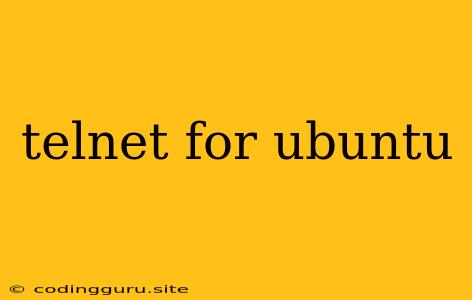Telnet for Ubuntu: A Comprehensive Guide
Telnet is a simple network protocol that allows you to connect to remote systems over a network. It's a versatile tool for system administrators and network engineers, but it's important to understand its security implications before using it. This guide will walk you through the basics of telnet for Ubuntu, covering its installation, configuration, usage, and security considerations.
Why Use Telnet?
While less common today, telnet has its uses, primarily in specific scenarios:
- Troubleshooting Network Connectivity: Telnet is a quick way to test if a port is open on a remote server. This is helpful for debugging network issues and ensuring services are reachable.
- Simple Text-Based Interaction: If you need to interact with a device that doesn't support a graphical interface, telnet provides a basic text-based interface for communication.
- Legacy Systems: Some older systems or devices might still rely on telnet for communication, making it necessary for compatibility.
Installing Telnet on Ubuntu
Before you can use telnet on your Ubuntu system, you need to install it. This is a simple process:
-
Open a Terminal: Open a terminal window by pressing Ctrl+Alt+T.
-
Install Telnet: Use the following command to install the telnet package:
sudo apt-get update && sudo apt-get install telnetThis will download and install the necessary files.
Using Telnet
Once telnet is installed, you can connect to remote systems. Here's how:
-
Open a Telnet Session: Use the following command to connect to a remote host:
telnet [hostname or IP address] [port number]Replace
[hostname or IP address]with the hostname or IP address of the remote server and[port number]with the desired port number. If no port is specified, the default port (23) is used.For example, to connect to a server named
example.comon port 22:telnet example.com 22 -
Login: If the remote system requires authentication, you'll be prompted for a username and password. Enter your credentials, and you'll be logged in.
-
Interact with the System: You can now send commands to the remote system using the keyboard. Each command is sent by pressing the Enter key.
-
Exit Telnet: To exit the telnet session, type
exitand press Enter.
Security Considerations
Telnet sends data in plain text, making it extremely insecure. This means that anyone with access to the network can intercept your username, password, and any other data you send.
Here are some critical security considerations when using Telnet:
- Never Use Telnet Over Public Networks: Avoid using telnet over public Wi-Fi networks or any network where you can't trust the security of the connections.
- Use SSH Instead: For secure remote access, always use SSH (Secure Shell). SSH encrypts all data, ensuring that your connections are secure.
- Disable Telnet on Servers: If you don't need telnet, it's best to disable it on your servers to minimize the risk of security vulnerabilities.
Telnet Configuration
You can adjust the configuration of telnet using the ~/.telnetrc file. This file is in your home directory, and it allows you to define default settings for telnet sessions.
Here are some common settings you can customize:
- Default port: Set the default port to use for telnet connections.
- Auto-login: Configure telnet to automatically log in to a remote system using a username and password.
- Escape character: Specify an escape character that allows you to exit a telnet session or send commands to the local system while connected.
Troubleshooting Telnet Issues
If you encounter problems with Telnet, here are some common troubleshooting tips:
- Check Network Connectivity: Make sure your network connection is working correctly by pinging the remote host.
- Verify Firewall Rules: If your firewall is blocking telnet connections, you may need to configure it to allow access to the desired port.
- Ensure Telnet is Enabled on the Remote System: On the remote server, make sure that telnet is enabled and that the desired port is listening.
- Verify Login Credentials: Double-check that you're using the correct username and password for the remote system.
Conclusion
Telnet is a simple network protocol that can be useful for specific tasks, but it's critical to understand its security implications before using it. In today's environment, SSH provides a much more secure alternative for remote access. However, if you need to use telnet for troubleshooting or legacy systems, ensure you take the necessary security precautions.