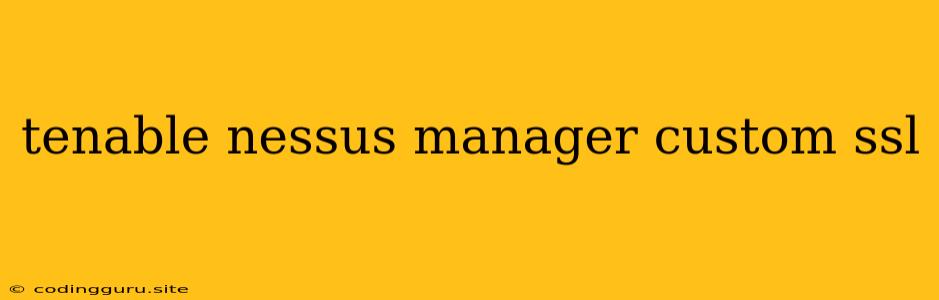Securing Your Tenable.io Nessus Manager with Custom SSL
In today's digitally driven world, security is paramount, and for organizations utilizing Tenable.io Nessus Manager, ensuring robust security is crucial. One way to enhance security is by implementing custom SSL certificates. This process involves setting up a unique SSL certificate for your Nessus Manager, replacing the default self-signed certificate.
Why Choose Custom SSL?
- Enhanced Security: Custom SSL certificates provide a much higher level of security than the default self-signed certificate. They are issued by trusted Certificate Authorities (CAs), guaranteeing the authenticity of your Nessus Manager.
- Improved Trust: By using a certificate issued by a trusted CA, your Nessus Manager gains legitimacy and trustworthiness in the eyes of your users and browsers. This is particularly important for accessing the Nessus Manager from external networks.
- Compliance: Many compliance standards and regulations, such as PCI DSS, require the use of SSL certificates issued by trusted CAs.
Steps for Setting Up Custom SSL on Nessus Manager
Here’s a detailed guide on configuring custom SSL on your Tenable.io Nessus Manager:
1. Obtain a Custom SSL Certificate:
- Choose a Certificate Authority: Select a reputable Certificate Authority (CA) like Let’s Encrypt, Comodo, or DigiCert.
- Generate a Certificate Signing Request (CSR): Use a tool like OpenSSL to generate a CSR with your organization’s information. This CSR is the key to obtaining your custom SSL certificate.
- Submit Your CSR: Submit your CSR to the chosen CA and follow their instructions for providing required information.
- Receive Your SSL Certificate: After verification, the CA will provide you with your custom SSL certificate and the corresponding private key.
2. Prepare Your Nessus Manager:
- Access the Nessus Manager: Log into your Nessus Manager using the default credentials or your configured user account.
- Navigate to the Settings Section: Locate the “Settings” or “Administration” section within your Nessus Manager.
- Locate the SSL Configuration: Find the specific section dedicated to SSL configuration. This might be labeled “SSL/TLS” or “Security.”
3. Configure Custom SSL:
- Upload the Certificate: Upload the custom SSL certificate you received from the CA to the appropriate location within your Nessus Manager settings.
- Upload the Private Key: Locate the private key corresponding to your SSL certificate. This key is often provided in a separate file. Upload this key to the designated field.
- Configure Domain Name: Ensure that the domain name you have configured matches the one you used when generating your CSR and obtaining the SSL certificate.
4. Restart Nessus Manager:
- Restart the Service: After configuring the custom SSL certificate, restart your Nessus Manager service. This ensures the changes take effect.
- Verify Functionality: After restarting, try accessing your Nessus Manager through the configured domain name. You should see the "https" prefix in your browser's address bar, indicating that the connection is secure.
5. Additional Security Measures:
- Disable Default Self-Signed Certificate: To further enhance security, disable the default self-signed certificate within your Nessus Manager settings. This prevents access through the insecure channel.
- Periodic Renewal: SSL certificates have expiration dates. Set reminders to renew your certificate before it expires, ensuring continuous secure communication.
- Use Strong Encryption: Ensure that your SSL certificate uses strong encryption algorithms, such as TLS 1.2 or TLS 1.3, for maximum protection.
Troubleshooting:
- Certificate Validation Errors: If your browser displays certificate validation errors, double-check that you have correctly uploaded both the certificate and the corresponding private key.
- Domain Name Mismatch: Ensure that the domain name configured in the Nessus Manager matches the one used during certificate generation.
- Restart Issues: If restarting the Nessus Manager service doesn't resolve the issue, check your server logs for any error messages that might point to a problem with the SSL configuration.
Tips:
- Backup Your Configuration: Before making changes to your SSL configuration, create a backup of your existing settings. This allows you to restore your previous configuration if you encounter any issues.
- Use a Dedicated IP Address: For improved security, dedicate a specific IP address for your Nessus Manager. This helps prevent potential conflicts and simplifies your firewall configuration.
- Use a Strong Password: When configuring your Nessus Manager, use a strong and unique password to prevent unauthorized access.
Conclusion:
By implementing custom SSL certificates on your Tenable.io Nessus Manager, you significantly strengthen your security posture, enhancing trust, compliance, and overall data protection. This proactive measure is essential for safeguarding your organization's sensitive information and maintaining a secure vulnerability management system.