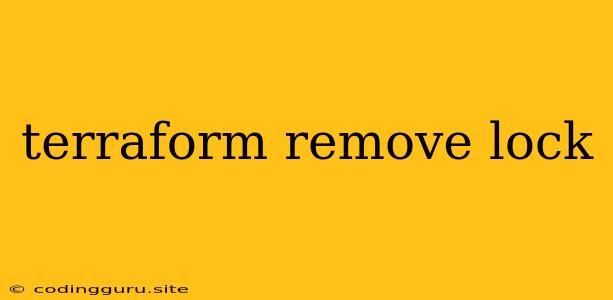Understanding and Removing Terraform Locks
Terraform, a popular Infrastructure as Code (IaC) tool, utilizes locks to prevent conflicting operations on the same resources. These locks are essential for maintaining consistency and preventing unintended changes to your infrastructure. However, there might be situations where you need to remove these locks, either due to errors or deliberate reasons. This article delves into the nuances of Terraform locks, explains why they exist, and provides detailed instructions on how to remove them.
Why Are Terraform Locks Necessary?
Terraform locks serve a crucial role in ensuring the integrity of your infrastructure. Here's why they are critical:
- Preventing Simultaneous Operations: When multiple users or processes attempt to modify the same resources concurrently, locks prevent conflicts and ensure that changes are applied in a controlled manner.
- Avoiding Unexpected Changes: Locks guarantee that changes made by one operation are not overwritten or interfered with by other concurrent operations, safeguarding your infrastructure from unintended consequences.
- Ensuring Consistency: Locks maintain the state of your infrastructure, preventing inconsistencies and ensuring that all changes are reflected accurately.
How Terraform Locks Function
Terraform locks are managed through a state file, which acts as a central repository of information about your managed resources. When a Terraform operation is initiated, it acquires a lock on the state file. This lock ensures that no other operation can modify the state file concurrently, preventing accidental overwrites or inconsistencies.
Recognizing and Understanding Lock Issues
Sometimes, Terraform operations can get stuck due to locks. These situations can arise due to various reasons:
- Lost Connection: If a user or process holding a lock experiences a network disruption or unexpected termination, the lock may remain active, preventing other operations from proceeding.
- Manual Intervention: In rare cases, you might encounter situations where a lock is intentionally placed on a resource, preventing further modifications until specific conditions are met.
Removing Terraform Locks: A Step-by-Step Guide
To remove a Terraform lock, you can follow these steps:
-
Identify the Locked Resource: Begin by identifying the specific resource that is currently locked. You can often determine this by examining the error message provided by Terraform, which usually indicates the resource that is causing the issue.
-
Locate the State File: The state file, which holds the information about your resources and their locks, is typically located in a
.terraformdirectory within your project's root. -
Remove the Lock: Once you have identified the locked resource and located the state file, you can proceed to remove the lock.
-
Force Unlock: The most straightforward method is to force unlock the resource. However, be cautious as this approach can lead to unexpected consequences if there are ongoing operations. You can force an unlock using the following command:
terraform unlockReplace
<resource_address>with the address of the locked resource. -
Force Unlock All: If you need to unlock all resources within your configuration, you can use the
-allflag:terraform unlock -all -
Using
terraform state rm: Alternatively, you can use theterraform state rmcommand to remove the resource entirely, which will also remove any associated locks.terraform state rm -
Manually Removing Locks: In some scenarios, you might need to manually remove the lock. This can be done by editing the state file directly. However, this approach requires careful consideration and thorough understanding of the Terraform state format to avoid introducing errors.
-
-
Verify the Lock Removal: After removing the lock, it's crucial to verify that the lock has been successfully released. You can do this by running a
terraform applyorterraform plancommand to ensure that the resource is no longer locked and Terraform operations can proceed without any issues.
Best Practices for Lock Management
- Avoid Manual Interventions: Whenever possible, rely on Terraform's built-in lock mechanisms. Avoid manual manipulations of the state file, as this can introduce inconsistencies and make it difficult to manage your infrastructure.
- Utilize the Force Unlock Carefully: The
terraform unlockcommand should be used with caution, as it can potentially introduce unexpected changes or inconsistencies. - Understand the Impact of Removing Locks: Before unlocking a resource, ensure you understand the potential consequences. Unlocking resources can lead to unintended changes or conflicts if there are active operations targeting those resources.
Troubleshooting Locking Issues
- Check for Errors: When encountering locking issues, carefully review any error messages provided by Terraform. These messages often provide valuable insights into the cause of the lock and the resources involved.
- Investigate the State File: Examine the state file for any anomalies or unexpected entries related to the locked resources.
- Consult Documentation: Refer to the official Terraform documentation for detailed information on locks, their management, and troubleshooting common locking problems.
- Seek Community Support: Engage with the Terraform community forums or Slack channels to seek guidance and assistance from experienced users.
Conclusion
Terraform locks are an integral part of the Infrastructure as Code (IaC) workflow, safeguarding your infrastructure from inconsistencies and unintended changes. While these locks are essential, understanding their mechanisms and knowing how to remove them effectively is crucial for smooth infrastructure management. By following the best practices and troubleshooting tips outlined in this article, you can navigate lock-related challenges and ensure the seamless deployment and management of your Terraform configurations.