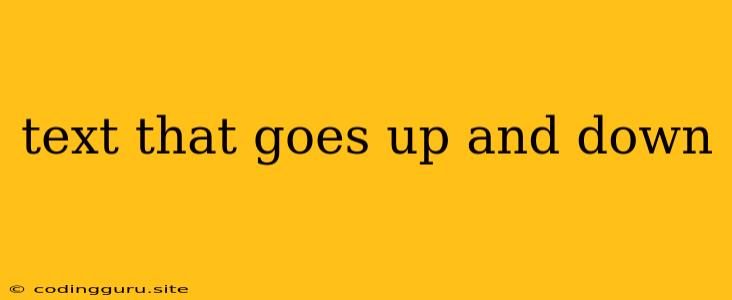Text That Goes Up and Down: A Comprehensive Guide
Have you ever wanted to make text on your website or document appear as if it's moving up and down, adding a dynamic and engaging touch to your content? There are several ways to achieve this effect, ranging from simple CSS animations to more complex JavaScript solutions. This guide will walk you through various methods and help you choose the best approach for your needs.
Why Use Text That Goes Up and Down?
Adding text that goes up and down can significantly enhance your website's visual appeal and user experience. It can:
- Draw attention: Moving text naturally catches the eye, making it a powerful tool for highlighting important information or calls to action.
- Create a sense of energy: Dynamic text can add a playful and engaging feel to your website, making it more memorable for visitors.
- Improve accessibility: For users with visual impairments, subtle text animations can provide a more engaging and accessible experience.
Methods for Creating Up-and-Down Text Effects
Here are some common methods for achieving the "text that goes up and down" effect:
1. CSS Animations
CSS animations are the simplest and most widely used method for creating dynamic text effects. Here's how it works:
- Keyframes: You define the start and end positions of your text using keyframes within your CSS code.
- Animation Properties: You set the duration, timing function, and other animation properties to control how the text moves.
Example:
.animated-text {
animation: upDown 2s infinite;
}
@keyframes upDown {
0% {
transform: translateY(0);
}
50% {
transform: translateY(-10px);
}
100% {
transform: translateY(0);
}
}
This code animates the .animated-text element by moving it up and down continuously.
2. JavaScript with setInterval()
For more complex text animations or interactions with user input, JavaScript is the way to go. You can use the setInterval() function to update the position of the text at regular intervals.
Example:
const textElement = document.getElementById("myText");
let yPosition = 0;
setInterval(() => {
yPosition += 5;
if (yPosition > 20) {
yPosition = 0;
}
textElement.style.transform = `translateY(${yPosition}px)`;
}, 100);
This code animates the element with ID "myText" by moving it up and down continuously at a rate of 5 pixels every 100 milliseconds.
3. Third-Party Libraries
Libraries like GreenSock Animation Platform (GSAP) provide powerful tools for creating complex and interactive animations, including "text that goes up and down" effects. GSAP offers a wide range of animation properties, easing functions, and timeline control.
Example:
gsap.fromTo("#myText", { y: 0 }, { y: -10, duration: 1, yoyo: true, repeat: -1 });
This GSAP code animates the element with ID "myText" by moving it up and down continuously for a duration of 1 second with a yoyo effect.
Tips for Creating Effective Text Animations
- Keep it Subtle: Avoid overly jarring or distracting animations. Subtle movements are more likely to enhance your content without being overwhelming.
- Consider Timing: Experiment with different animation durations and timing functions to find the best rhythm for your text.
- Choose Appropriate Easing: Easing functions control the speed and smoothness of the animation. Use ease-in, ease-out, or other easing functions to create natural-looking movements.
- Test on Different Devices: Ensure your text animation looks and behaves correctly on different screen sizes and browsers.
Conclusion
Creating "text that goes up and down" effects can add a dynamic and engaging touch to your content. Whether you choose CSS animations, JavaScript, or third-party libraries, the key is to use these techniques strategically to enhance the user experience and make your content more appealing. Remember to keep your animations subtle and ensure they are well-suited to your overall design.