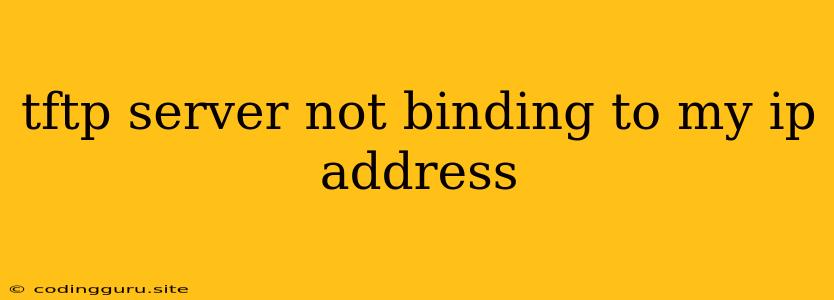TFTP Server Not Binding to My IP Address: Troubleshooting and Solutions
A TFTP server not binding to your IP address can be a frustrating issue, hindering file transfers and leaving you scratching your head. This problem can arise from various factors, including misconfigurations, network conflicts, or even firewall restrictions. Let's dive into the common causes and explore effective troubleshooting steps to get your TFTP server up and running smoothly.
Understanding the Issue
Before we delve into the solutions, it's essential to understand what it means for a TFTP server to not bind to your IP address. In essence, the server is unable to establish a connection on the specified network interface. This prevents clients from sending or receiving files over TFTP.
Common Causes of TFTP Server Binding Issues
1. Incorrect Port Configuration:
- The Problem: TFTP typically operates on port 69. If your configuration specifies a different port, clients won't be able to reach the server.
- Troubleshooting: Double-check your TFTP server configuration file to ensure the correct port is set.
- Example (using
tftp-hpa):tftp-hpa -p 69
2. Network Conflicts:
- The Problem: Another process might be already listening on port 69. This could be another TFTP server, a firewall application, or even a rogue process.
- Troubleshooting:
- Use the
netstatcommand to identify any processes listening on port 69. - Example:
netstat -a | grep 69 - Kill conflicting processes or adjust their port assignments.
- Use the
3. Firewall Restrictions:
- The Problem: Your firewall might be blocking incoming or outgoing TFTP traffic on port 69.
- Troubleshooting:
- Temporarily disable your firewall to see if the TFTP server starts working. If it does, you'll need to configure firewall rules to allow TFTP traffic.
- Check your firewall configuration for rules related to port 69.
- Example (using
ufw):sudo ufw allow from any to any port 69
4. Incorrect IP Address Binding:
- The Problem: Your TFTP server configuration might specify a different IP address than the one you intend to use.
- Troubleshooting:
- Examine your server configuration to ensure the correct IP address is bound.
- Example (using
tftp-hpa):tftp-hpa -i 192.168.1.100 - Use
ip addrorifconfigcommand to verify your network interface addresses.
5. Network Interface Issues:
- The Problem: The network interface you're trying to bind the TFTP server to might be down, disabled, or experiencing network issues.
- Troubleshooting:
- Use
ifconfigorip addrto verify that the network interface is active and has an IP address assigned. - Check your network connection, cables, and any other potential hardware issues.
- Use
6. Permission Problems:
- The Problem: Your TFTP server might lack the necessary permissions to bind to the IP address and port.
- Troubleshooting: Ensure the user running the TFTP server has appropriate privileges.
- Example (using
tftp-hpa):sudo tftp-hpa -p 69
- Example (using
Solutions and Tips
- Test with a Different TFTP Server: Try using a different TFTP server software package to rule out any issues with your current server implementation.
- Network Diagnostics: Use tools like
pingandtracerouteto test network connectivity. - Check for Log Files: Consult your TFTP server logs for any error messages that might provide clues about the binding issue.
- Consult the Documentation: Review the documentation for your specific TFTP server software for detailed configuration instructions and troubleshooting guides.
- Isolate the Problem: If possible, try running your TFTP server on a separate machine to see if the issue persists. This can help pinpoint whether the problem is with your network configuration or the server software.
Conclusion
Troubleshooting TFTP server binding issues requires a methodical approach and a good understanding of network concepts. By carefully reviewing configuration settings, checking for network conflicts, and examining potential firewall restrictions, you can identify the root cause and get your TFTP server running smoothly again. Remember to consult your server's documentation, experiment with different servers, and utilize network diagnostics tools to isolate the problem and find the most effective solution.