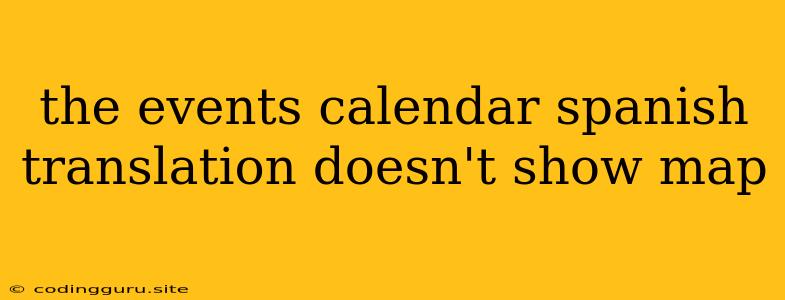The Events Calendar: Why My Spanish Translation Doesn't Show a Map
The Events Calendar is a popular plugin for WordPress that allows you to create and manage event calendars on your website. The plugin provides a powerful way to organize and display your events, and it can be customized in many ways.
One of the features of The Events Calendar is the ability to display events on a map. This can be helpful for users who want to see the location of events in their area. However, some users have reported that the map is not showing up when the events calendar is translated into Spanish.
Why Is My Map Not Showing Up?
This issue is usually caused by a conflict between the translation settings and the map plugin. To fix it, you need to make sure that both the translation settings and the map plugin are configured correctly.
Here are some tips to help you troubleshoot and fix this problem:
1. Check Your Translation Settings
- Ensure that you are using a compatible translation plugin: The Events Calendar plugin is compatible with various translation plugins, such as WPML, Polylang, and TranslatePress. Make sure you are using a translation plugin that works with the plugin.
- Check for any potential conflicts with other plugins: The Events Calendar plugin might be incompatible with another plugin you are using. Try disabling other plugins temporarily to see if it fixes the issue.
- Check for any conflicts with your theme: Similar to the above, your theme might be interfering with the map functionality. If you are using a custom theme, try switching to a default WordPress theme to see if the map appears.
2. Verify Map Plugin Settings
- Make sure that the Google Maps API key is configured correctly: The Events Calendar plugin uses Google Maps to display the map. You need to create an API key from Google Maps, and then add it to your plugin settings. Ensure that you have correctly entered the key in your plugin settings.
- Make sure that the map plugin is compatible with the translation plugin: If the map plugin is not compatible with the translation plugin you are using, it might not be able to display the map properly.
- Check your browser's language settings: The map might not show up because your browser language is set to Spanish. Try changing your browser language to English to see if that fixes the issue.
3. Troubleshooting Additional Factors
- Clear your browser's cache: If you have previously visited the page with the events calendar, it might be displaying cached data. Clearing your browser cache might help.
- Try a different browser: If you are still having trouble, try using a different browser to see if the map appears.
- Contact plugin support: If you have tried all of the above steps and the map is still not showing, you may need to contact The Events Calendar plugin support team for assistance.
Example
Imagine you have an events calendar on your website that is translated into Spanish. However, when you navigate to the events calendar, you notice the map isn't showing up. This is the issue we are addressing.
To solve it, you will need to troubleshoot the settings of your translation plugin, your Google Maps API key, and your browser's language settings. After making sure that these settings are correct, you should be able to see the map on your Spanish events calendar.
Conclusion
The issue of the Events Calendar Spanish translation not showing a map can be frustrating. It's important to systematically troubleshoot potential conflicts and settings to find the root cause. By checking translation settings, verifying your Google Maps API key, and ensuring compatibility, you can get your map functionality working in both English and Spanish.