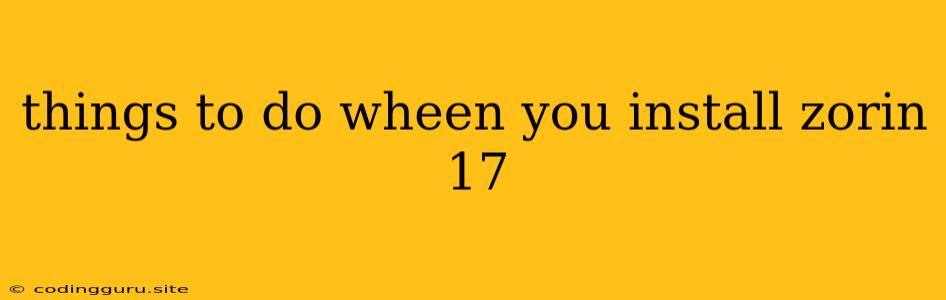Things to Do When You Install Zorin 17
Zorin OS 17 is a user-friendly Linux distribution based on Ubuntu that aims to provide a familiar and easy-to-use experience for both newcomers and experienced users. Once you've successfully installed Zorin 17, there are several things you can do to personalize and enhance your system, making it more suitable to your needs.
1. Update Your System
The first step is to ensure that your system is up-to-date with the latest software updates. This ensures you have the latest security patches, bug fixes, and improved performance. To update your system, open a terminal window (you can find it in the Zorin Menu under Accessories or by pressing Ctrl+Alt+T) and type:
sudo apt update && sudo apt upgrade -y
This command will first update the package lists and then upgrade all installed packages to their latest versions.
2. Install Essential Software
Zorin 17 comes with a curated selection of software, but you might need additional applications depending on your usage. Some essential software to consider installing includes:
- Web Browser: You can choose between Firefox, Chrome, or other popular browsers.
- Office Suite: LibreOffice is a free and open-source alternative to Microsoft Office.
- Media Player: VLC is a versatile media player that supports various file formats.
- Code Editor: If you're a programmer, consider installing an editor like VS Code or Atom.
- System Monitoring Tools: Applications like GNOME System Monitor or htop help you track resource usage.
You can install these packages using the Software application, which you can find in the Zorin Menu. Search for the desired application and click Install. Alternatively, you can use the terminal with the sudo apt install command. For example, to install VLC, type:
sudo apt install vlc
3. Personalize Your Desktop Environment
Zorin 17 offers several options for customizing your desktop environment. You can:
- Change the Theme: Zorin 17 comes with light and dark themes, but you can install additional themes from the Software application or download them from websites like Gnome-Look.org.
- Set a Custom Wallpaper: Right-click on the desktop and select Change Desktop Background to choose from a selection of built-in wallpapers or browse your own images.
- Adjust the Desktop Layout: Zorin offers various desktop layouts inspired by different operating systems. Go to Settings > Appearance to change the layout.
- Add Desktop Icons: You can add shortcuts to your favorite applications or files by right-clicking on the desktop and selecting Create Launcher.
- Configure the Dock: Zorin 17 features a customizable dock, which can be placed at the top, bottom, or sides of the screen. Customize the dock by right-clicking on it and selecting Dock Settings.
4. Install Drivers
For optimal hardware performance, you might need to install additional drivers. This is particularly relevant for graphics cards, Wi-Fi adapters, and other devices.
- Check for Updates: Zorin 17 automatically updates drivers, so it's always a good idea to check for updates using the Software application.
- Install Manually: If drivers are not available through the automatic update system, you can often find them on the manufacturer's website. Download the driver package and follow the installation instructions.
- Use Additional Tools: For specific hardware components, you might need to use additional tools like Hardware Drivers from the Software application or third-party driver management tools.
5. Configure Privacy Settings
Zorin 17 offers various privacy settings to protect your data and online activity.
- Disable Tracking: In Settings > Privacy, you can control how websites and applications can access your information. Disable tracking services and limit access to sensitive data like your location.
- Manage Cookies: You can configure how cookies are handled by browsers, allowing you to choose which websites can store cookies and block unwanted tracking.
- Use a VPN: Consider using a VPN service to encrypt your internet traffic and mask your IP address for enhanced online privacy.
6. Explore Software Repositories
Zorin 17 offers a wide range of software in its repositories. You can find applications for every need, from productivity and creativity to entertainment and education.
- Software Application: The Software application allows you to browse and search for available software in the Zorin repositories.
- Terminal: You can use the
sudo apt installcommand in the terminal to install software from the repositories. - Third-Party Software: In addition to the repositories, you can find many other applications available on the web or through alternative software repositories.
7. Explore Zorin's Features
Zorin OS 17 is packed with unique features designed to enhance your user experience.
- Zorin Look: The Zorin Look feature allows you to transform the Zorin desktop to mimic the appearance of other operating systems, such as Windows or macOS. You can choose from several pre-defined styles or create your own custom look.
- Zorin Connect: This feature allows you to connect your Android devices to your Zorin desktop, enabling features like seamless file transfers, notifications syncing, and even controlling your phone from your computer.
- Zorin Grid: This feature helps you manage your windows and applications efficiently by creating a virtual grid layout that optimizes screen space.
8. Keep Your System Updated
It's crucial to keep your Zorin OS 17 system updated with the latest software patches and security fixes.
- Automatic Updates: Zorin 17 offers automatic updates by default. Ensure that automatic updates are enabled to receive the latest software.
- Manual Updates: You can also update your system manually by opening a terminal and typing:
sudo apt update && sudo apt upgrade -y
9. Back Up Your Data
Regular backups are essential for safeguarding your data in case of system failures or accidental deletions.
- Use Zorin's Backup Tools: Zorin 17 provides built-in backup tools like Deja Dup, which can be found in the Software application.
- External Storage: You can also back up your data to external hard drives, USB drives, or cloud storage services.
10. Explore the Community
Zorin OS has a vibrant community of users, developers, and enthusiasts.
- Zorin Forums: The Zorin forums provide a platform for asking questions, sharing experiences, and seeking support from other users.
- Social Media: Join Zorin's official social media channels, such as Facebook and Twitter, to stay updated on the latest news, announcements, and engage with the community.
- Online Resources: You can find numerous online resources, such as blog posts, tutorials, and forums, dedicated to Zorin OS.
Conclusion
Zorin 17 offers a seamless and user-friendly Linux experience for both newcomers and experienced users. By following these steps, you can personalize your system, install essential software, configure privacy settings, and keep your system secure and up-to-date. Explore the Zorin community and enjoy the benefits of a free and open-source operating system.