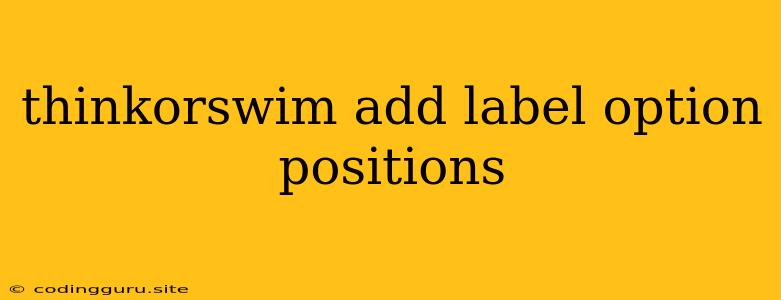Thinkorswim: Adding Labels to Your Option Positions for Enhanced Visualization
Thinkorswim, the popular trading platform from TD Ameritrade, offers a powerful set of tools for traders of all levels. One of the key features that helps traders stay organized and visualize their trades is the ability to add labels to option positions.
Why Label Your Option Positions?
Labeling your option positions offers several benefits:
- Clear Identification: Labels make it easy to quickly identify specific trades within your portfolio. This is particularly important when you're managing multiple positions across different underlying assets.
- Organization: Labels help you organize your trades by strategy, expiration date, or any other criteria you find useful. This simplifies portfolio management and analysis.
- Visual Clarity: Labels enhance the visual representation of your trades on the Thinkorswim platform. This makes it easier to understand the relationships between different positions and the overall direction of your strategy.
- Quick Access to Trade Details: By clicking on a label, you can access the full details of the associated option position, including profit/loss, entry price, and other relevant information.
Adding Labels to Option Positions: A Step-by-Step Guide
- Open the Option Position: Navigate to the "Positions" tab in Thinkorswim and locate the option position you wish to label.
- Right-Click on the Position: Right-click on the position you want to label and select "Add Label."
- Enter the Label Name: In the pop-up window, type the label name you desire. Use meaningful labels that reflect the strategy, expiration date, or any other information you want to associate with the position.
- Confirm and Save: Click "OK" to save the label.
Examples of Useful Labels
Here are some examples of labels you can use for your option positions:
- Expiration Date: "Jan24Calls", "Apr23Puts"
- Strategy: "CoveredCall", "CashSecuredPut", "IronCondor"
- Underlying Asset: "Apple", "Tesla", "Gold"
- Risk/Reward Profile: "HighRisk", "LowRisk", "HighReward"
- Market Condition: "Bullish", "Bearish", "Neutral"
Managing and Editing Labels
- Edit Labels: To edit a label, right-click on the position, select "Edit Label," and modify the text as needed.
- Delete Labels: To remove a label, right-click on the position, select "Remove Label," and confirm the deletion.
- Filter by Labels: You can use labels to filter your positions in the "Positions" tab. Simply click the "Label" filter and select the desired label from the dropdown menu.
Key Points to Remember:
- Labeling is optional: You don't have to label every position, but it can significantly improve organization and visualization.
- Use meaningful labels: Choose labels that clearly identify your trades and help you quickly understand their purpose and context.
- Experiment with different labeling strategies: Explore different approaches to find a system that works best for you.
Conclusion:
Adding labels to your option positions on Thinkorswim is a simple yet effective way to enhance your trading workflow. By organizing your trades, visualizing their relationships, and gaining quick access to details, labels can contribute to better decision-making and portfolio management.