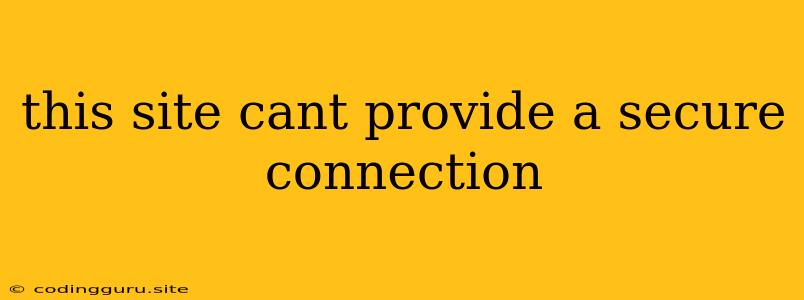"This Site Can't Provide a Secure Connection" – What Does It Mean and How to Fix It?
Have you ever encountered the dreaded "This Site Can't Provide a Secure Connection" error message while browsing the web? It can be incredibly frustrating, especially when you're trying to access a website you need or want to visit. But don't worry, this error message isn't always a cause for alarm. It's often a sign of a common security issue that can be resolved with a few simple steps.
Understanding the "This Site Can't Provide a Secure Connection" Error
This error message pops up when your browser detects a problem with the website's security certificate. This certificate is essentially a digital passport that verifies the website's identity and ensures that data transmitted between your computer and the website is encrypted and secure.
Here are some of the most common reasons why you might see this error:
- The website's security certificate has expired: Certificates have a limited lifespan, and when they expire, they become invalid.
- The website's security certificate is not properly configured: Sometimes, there are errors in the website's configuration that prevent the certificate from being issued or verified correctly.
- You're using an outdated browser: Older browsers might not support the latest security protocols, leading to this error.
- The website is using an untrusted certificate: Certain websites might use certificates issued by certificate authorities that are not recognized by your browser.
- Your computer's date and time are incorrect: An incorrect system time can affect how your browser validates the website's security certificate.
Troubleshooting the "This Site Can't Provide a Secure Connection" Error
Now that you understand the potential causes, let's explore how to fix this frustrating error:
1. Check Your Internet Connection
The simplest step is to ensure you have a stable internet connection. A poor internet connection can interfere with website loading, including the verification of security certificates.
2. Refresh the Page
Sometimes, a simple refresh of the web page can resolve the issue. Simply press the "F5" key or click the reload icon in your browser.
3. Clear Your Browser's Cache and Cookies
Clearing your browser's cache and cookies can help eliminate any corrupted data that might be interfering with the website's security certificate validation.
4. Update Your Browser
Out-of-date browsers often lack support for the latest security protocols. Update your browser to the latest version to ensure compatibility with modern websites.
5. Check the Website's Security Certificate
In some cases, the website itself might have a problem with its security certificate. You can check the website's certificate by clicking on the lock icon in the address bar and then clicking on "Certificate" or "Connection." Look for the validity period of the certificate and any error messages.
6. Trust the Website
If you're certain the website is legitimate and you trust it, you can sometimes choose to proceed despite the "This Site Can't Provide a Secure Connection" error. However, proceed with caution, as this option can leave you vulnerable to security risks.
7. Contact the Website Administrator
If the issue persists, it's best to contact the website administrator. They might be able to troubleshoot the problem on their end.
8. Consider a Different Browser
If the error persists across multiple browsers, try using a different browser to see if the problem is browser-specific.
9. Reset Your Computer's Date and Time
Ensure your computer's date and time settings are accurate, as an incorrect system time can interfere with security certificate validation.
10. Disable Antivirus or Firewall
In rare cases, your antivirus or firewall might be blocking the website's security certificate. Temporarily disabling them (while being cautious about potential security risks) can help you determine if they are the culprit.
Remember:
- Don't ignore the error: While some websites might be safe despite this error, it's always best to err on the side of caution.
- Be cautious: If you decide to proceed with a website that displays this error, ensure you understand the potential risks involved.
Conclusion
The "This Site Can't Provide a Secure Connection" error can be a frustrating experience, but it's usually a sign of a common security issue. By following the troubleshooting steps outlined above, you can often resolve the error and access the website safely. Always prioritize your online security, and be aware of the potential risks involved when encountering this error message.