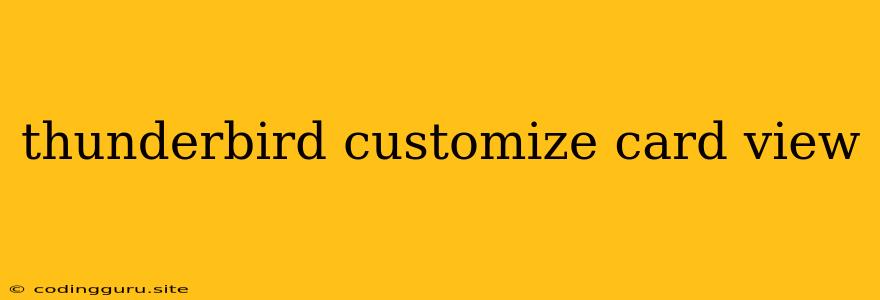Customizing Your Thunderbird Card View: A Guide to Enhanced Organization
Thunderbird, the free and open-source email client, offers a powerful and flexible interface that allows users to tailor their experience to their specific needs. One such customization option is the card view, which provides a visually appealing way to manage your contacts. By customizing the card view, you can personalize the information displayed, optimize layout, and enhance overall usability.
Why Customize Your Card View?
The default card view in Thunderbird presents a basic set of contact information. However, many users require a more detailed view to efficiently manage their contacts. Customizing the card view allows you to:
- Display essential information at a glance: Include fields such as phone numbers, addresses, birthdays, or notes directly within the card view. This eliminates the need to navigate through separate tabs or windows to access important details.
- Improve visual clarity: Customize the appearance of your card view to align with your preferences and workflow. Adjust column widths, change font sizes, and personalize the background to enhance readability and create a visually pleasing experience.
- Optimize organization: Organize contacts by grouping them based on specific criteria. For example, you can create groups for colleagues, family members, or clients and display these groups within the card view.
Steps to Customize Your Thunderbird Card View:
- Access the Address Book: Open Thunderbird and click on the "Address Book" icon in the toolbar.
- Navigate to "View": In the Address Book window, click on "View" in the menu bar.
- Choose "Card View": Select "Card View" from the dropdown menu. This will display your contacts in a card view format.
- Customize the Card View:
- Add Fields: Right-click on the card view and choose "Customize Columns." This will open a dialog box where you can add or remove columns, and drag them to rearrange the order. You can add columns for fields like "Phone Number," "Address," "Birthday," or "Notes."
- Adjust Column Widths: Click and drag the borders of the columns to adjust their width.
- Modify Fonts and Colors: Right-click on the card view and select "Font..." to modify the font style and size. You can also adjust the background color and other visual elements to personalize the appearance.
Advanced Customization Options:
Thunderbird offers advanced customization options that can further enhance your card view experience:
- Create Custom Fields: You can create custom fields to store additional information about your contacts. This allows you to track specific details that may be important for your personal or professional needs.
- Use Groups: Create and manage groups of contacts within the Address Book. These groups can be displayed in the card view, providing a more organized and structured view of your contacts.
- Utilize Search and Filter: Thunderbird allows you to search and filter your contacts based on specific criteria. This feature is particularly useful for quickly locating contacts within a large address book.
Example Scenarios:
- Sales Professionals: A sales professional might want to include columns for "Company," "Job Title," and "Last Contact Date" in their card view. This allows them to quickly access essential information when reaching out to potential clients.
- Family Members: A family member might prefer a card view that displays "Birthday," "Address," and "Phone Number," along with a photo of each contact. This provides a convenient way to manage family contacts and plan for special occasions.
Conclusion:
Customizing your Thunderbird card view can significantly enhance your contact management experience. By adding relevant fields, adjusting the layout, and using advanced customization options, you can tailor the card view to your unique needs and improve the overall usability of Thunderbird. Taking advantage of these features will make managing your contacts more efficient and enjoyable.