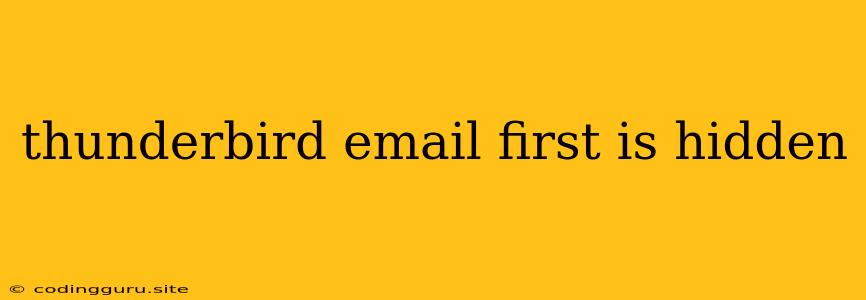Why is my first email in Thunderbird hidden?
It's frustrating when you're expecting an important email and it seems to be missing! This is a common issue in Thunderbird where the first email in your inbox appears to be hidden. It's not truly gone, though, just out of sight. Here's a breakdown of why this happens and how to get your missing email back.
Common Causes of Hidden Emails
1. The "Show Only Unread Messages" Setting:
- This is the most likely culprit. Thunderbird, by default, can display only unread emails in your inbox. To see all your messages, you need to disable this setting.
2. Filters and Rules:
- Thunderbird allows you to create filters that automatically sort and organize incoming emails. A filter might be hiding your first email if it matches a specific criteria, like sender or subject line.
3. Folder View:
- If you have a custom folder view set up, it could be filtering out your first email based on criteria like date, sender, or subject.
4. Thunderbird Glitches:
- While less common, Thunderbird can sometimes experience glitches that lead to emails being temporarily hidden or displayed incorrectly.
How to Find Your Hidden Email
1. Check the "Show Only Unread Messages" Setting:
- Go to "View" > "Show Only Unread Messages." If it's checked, uncheck it to see all your messages.
2. Review Your Filters and Rules:
- Go to "Tools" > "Account Settings" > "Filters."
- Examine each filter to see if it's hiding emails based on the criteria you set.
- If necessary, edit or disable filters that are affecting your email visibility.
3. Adjust Your Folder View:
- Right-click on the folder you're viewing.
- Select "View Settings" from the context menu.
- In the "View Settings" window, check the settings under "Sort By," "Group By," and "Show," making sure they don't exclude your first email.
4. Restart Thunderbird:
- Sometimes, a simple restart can resolve minor glitches and bring your missing email back.
5. Check Your Email Server:
- If none of the above solutions work, it's possible the issue is with your email server, not Thunderbird. Log in to your email account through a web browser to see if your email is available there.
Tips to Prevent Emails from Hiding
- Disable "Show Only Unread Messages": Unless you prefer to see only unread emails, disable this setting for a cleaner inbox.
- Review and Update Filters Regularly: Make sure your filters aren't too strict and that they still meet your needs.
- Avoid Complex Folder Views: If your folder views are too specific, they might inadvertently hide emails.
Conclusion
Finding a hidden email in Thunderbird can be a frustrating experience, but the solutions are usually straightforward. By checking the "Show Only Unread Messages" setting, reviewing filters and rules, and adjusting folder views, you can locate your missing emails and keep your inbox organized. Remember to periodically review your Thunderbird settings to prevent email hiding in the future.