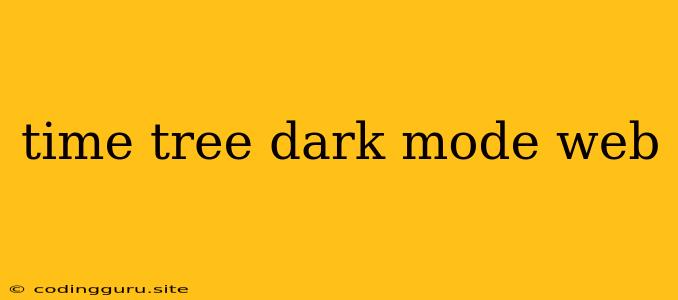Want to Give Your Time Tree a Dark Look? Here's How to Enable Dark Mode on Web
Time Tree is a popular app and website used for managing schedules and calendars with friends and family. If you prefer a darker aesthetic or find it easier on your eyes, you might be wondering if Time Tree offers a dark mode option. While there isn't a built-in dark mode feature on the Time Tree website, there are a few ways to achieve a similar effect.
The Power of Your Browser
Your web browser might be your secret weapon for a darker Time Tree experience. Many modern browsers have built-in dark mode settings that can be applied to all websites, including Time Tree.
- Google Chrome: Go to Settings (three dots in the top right corner) > Appearance > Theme. Choose "Dark" from the options.
- Mozilla Firefox: Go to Settings > General > Theme > Dark.
- Microsoft Edge: Go to Settings > Appearance > Theme > Dark.
These dark mode settings will transform the overall look of the website, including Time Tree, with darker backgrounds and lighter text.
The "Force Dark Mode" Trick
If you're using a browser that doesn't have built-in dark mode or want more control, you can try browser extensions that force websites into dark mode. These extensions effectively invert the colors of websites, making them appear darker. Some popular options include:
- Dark Reader: Available for Chrome, Firefox, Opera, Edge, and Safari, Dark Reader is a widely used extension that lets you customize the darkness and color filters.
- Night Eye: Similar to Dark Reader, Night Eye offers adjustable brightness and contrast settings for a more comfortable viewing experience.
Keep in mind that these extensions might not perfectly match the original design of Time Tree, and some elements might appear differently.
The Wait for Official Support
While dark mode isn't currently available on Time Tree's official website, there's always the possibility of it being introduced in future updates. You can stay informed by:
- Checking Time Tree's official social media channels: They might announce new features or updates.
- Following Time Tree's blog or news section: Keep an eye out for any mentions of dark mode or new features.
You can also consider suggesting dark mode as a feature request through their feedback channels.
Conclusion
Although Time Tree doesn't have a native dark mode for its website, you can still enjoy a darker browsing experience with browser settings or extensions. While waiting for official support, these workarounds provide a viable solution for those who prefer a darker interface. With a little tweaking, you can personalize your Time Tree experience and make it more visually pleasing.