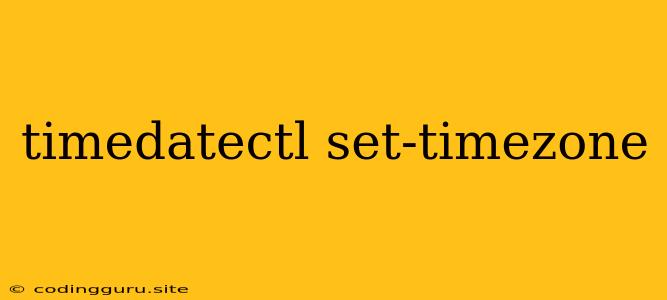Setting Your Time Zone with timedatectl set-timezone
Setting the correct time zone on your Linux system is crucial for ensuring accurate timestamps, scheduling tasks, and syncing with other systems. The timedatectl command offers a simple and straightforward way to manage your system's time zone, and timedatectl set-timezone is the command you need to use.
Why is setting the time zone important?
Imagine you're scheduling a daily backup at 2:00 AM, but your system's time zone is set incorrectly. This could mean your backup runs at a completely different time than intended, potentially impacting your data integrity. Setting the correct time zone ensures your system accurately reflects the time in your location, preventing such issues.
How to use timedatectl set-timezone
The timedatectl set-timezone command is designed to be user-friendly. Simply follow these steps:
-
Open your terminal: You can usually do this by pressing Ctrl + Alt + T.
-
Run the command: Type the following command and replace
Timezonewith your desired time zone (more on finding your time zone below).timedatectl set-timezone TimezoneExample: To set the time zone to America/Los_Angeles:
timedatectl set-timezone America/Los_Angeles -
Confirm the change: After executing the command, run
timedatectlto verify the time zone has been updated. You should see the new time zone listed under "Time zone".
Finding your time zone:
To determine your time zone, you can use the following methods:
-
Online Time Zone Database: Several online resources provide a database of time zones. You can search for your city or location to find the corresponding time zone identifier. For example, you can use the website.
-
timedatectl list-timezones: This command will list all available time zones on your system. You can scroll through the list and find the one that matches your location.
Example Scenarios:
-
Setting time zone to Asia/Tokyo:
timedatectl set-timezone Asia/Tokyo -
Setting time zone to Europe/London:
timedatectl set-timezone Europe/London
Common Errors and Troubleshooting:
-
"Invalid Timezone" Error: This typically occurs when you enter an incorrect time zone name. Double-check your spelling and capitalization.
-
Timezone Not Changing: If your time zone doesn't change after running the command, you may need to reboot your system for the changes to take effect.
Important Considerations:
-
Network Time Protocol (NTP): Ensure your system is correctly configured to sync with an NTP server to maintain accurate time. You can use
timedatectl set-ntp trueto enable NTP. -
System Clock: If your system clock is significantly off, consider manually setting it before changing the time zone. You can use the
datecommand to adjust the system clock.
Conclusion:
timedatectl set-timezone is an essential command for managing your system's time zone. By correctly setting your time zone, you can ensure accurate timestamps, proper scheduling, and seamless integration with other systems. Remember to double-check your time zone identifier and consider the importance of NTP synchronization.