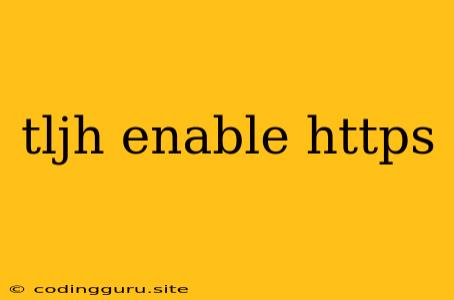Enabling HTTPS on Your TLJH Cluster
TLJH, or The Littlest JupyterHub, provides a convenient and lightweight way to deploy JupyterHub for educational and research purposes. While TLJH offers a simple setup, it defaults to using HTTP, which is an insecure protocol. For enhanced security and privacy, it's crucial to enable HTTPS on your TLJH cluster.
This article will guide you through the process of enabling HTTPS on your TLJH installation.
Why Use HTTPS?
HTTPS, short for Hypertext Transfer Protocol Secure, encrypts the communication between your browser and the web server. This means that any data transmitted, including user credentials, is protected from eavesdropping and tampering.
Here are some compelling reasons to use HTTPS:
- Data Security: HTTPS protects sensitive information like usernames, passwords, and credit card details.
- Privacy: HTTPS prevents third parties from snooping on your communication with the server.
- Trustworthiness: HTTPS is a widely recognized security standard, which builds trust among users.
- SEO Benefits: Search engines like Google give preference to websites that use HTTPS, which can improve your website's ranking.
Enabling HTTPS on TLJH
The process of enabling HTTPS on TLJH involves obtaining a valid TLS/SSL certificate and configuring TLJH to use it.
1. Obtaining a Certificate
You can acquire a certificate in the following ways:
- Let's Encrypt: Let's Encrypt is a free and automated certificate authority that provides free SSL/TLS certificates.
- Self-Signed Certificates: You can create your own self-signed certificate for testing purposes, but it won't be trusted by browsers.
- Paid Certificate Authorities: Several paid certificate authorities offer a wide range of certificates with different features and validation levels.
2. Generating a Certificate Signing Request (CSR)
Before applying for a certificate, you need to create a Certificate Signing Request (CSR) containing information about your website.
Example using OpenSSL:
openssl req -newkey rsa:2048 -nodes -keyout server.key -out server.csr
This command will generate a private key (server.key) and a CSR (server.csr) file.
3. Obtaining the Certificate
Once you have your CSR, you can apply for a certificate from your chosen provider.
Example using Let's Encrypt:
certbot certonly --manual -d yourdomain.com -d www.yourdomain.com
This command will use Let's Encrypt's manual method to obtain a certificate.
4. Configuring TLJH
After obtaining your certificate, you need to configure TLJH to use it:
- Update the JupyterHub configuration:
# Edit your JupyterHub configuration file
vi /etc/jupyterhub/jupyterhub_config.py
# Add the following lines
c.JupyterHub.https_redirect = True
c.JupyterHub.port = 443
c.JupyterHub.ssl_key = '/path/to/server.key'
c.JupyterHub.ssl_cert = '/path/to/server.crt'
- Update the nginx configuration:
# Edit your nginx configuration file
vi /etc/nginx/sites-available/jupyterhub
# Add the following lines
ssl_certificate /path/to/server.crt;
ssl_certificate_key /path/to/server.key;
5. Restarting Services
Finally, restart the JupyterHub and nginx services:
systemctl restart jupyterhub nginx
Verifying HTTPS
After configuring your TLJH cluster to use HTTPS, verify it using the following methods:
- Browser: Access your JupyterHub from a browser, and you should see a lock icon in the address bar, indicating a secure connection.
- Command Line: Use the
curlcommand to test the connection:
curl -k https://yourdomain.com
The -k flag allows curl to ignore SSL certificate errors.
Conclusion
Enabling HTTPS on your TLJH cluster is essential for protecting user data and improving the overall security of your deployment. By following the steps outlined in this article, you can easily secure your TLJH installation and ensure a more reliable and secure environment for your users.