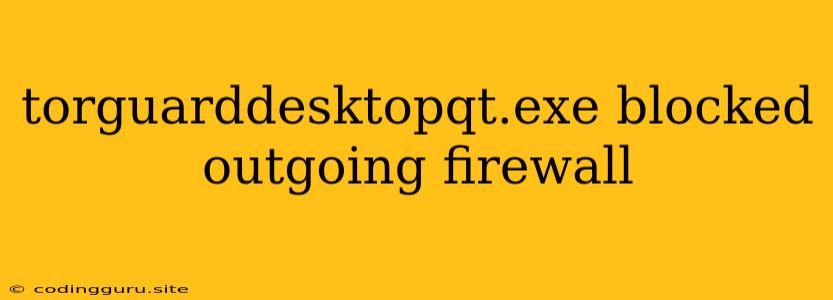Why is torguarddesktopqt.exe Blocked by My Firewall?
You're likely trying to use TorGuard VPN, but your firewall is preventing the torguarddesktopqt.exe process from connecting to the internet. This is a common issue, and it's usually due to your firewall settings blocking the necessary ports for VPN traffic. Don't worry, there are a few simple solutions you can try to get TorGuard working smoothly.
Understanding the Problem
Before we jump into solutions, let's understand why this happens. Firewalls are designed to protect your computer from unauthorized access. They act as a gatekeeper, allowing only specific programs and traffic through. When you install a VPN like TorGuard, it needs to communicate with their servers to establish a secure connection. If your firewall doesn't recognize this communication, it might block torguarddesktopqt.exe from accessing the internet, hence preventing you from using the VPN.
How to Fix the Issue
Here are a few ways to resolve the "torguarddesktopqt.exe blocked by firewall" problem:
1. Allow TorGuard Through Your Firewall
-
Windows Firewall:
- Open "Control Panel" and go to "Windows Firewall."
- Click on "Allow an app or feature through Windows Firewall."
- Click "Change settings" if prompted.
- Find "TorGuard" in the list of programs. If it's not there, click "Allow another app..." and navigate to the installation directory of TorGuard (usually in "C:\Program Files\TorGuard"). Select torguarddesktopqt.exe.
- Ensure the boxes for "Private" and "Public" are checked for torguarddesktopqt.exe.
- Click "OK" to save the changes.
-
Third-Party Firewalls:
- The process for allowing TorGuard will differ depending on your firewall software.
- Generally, look for settings related to "firewall rules," "app blocking," or "exceptions."
- You'll need to find the torguarddesktopqt.exe process and add it as an exception, allowing it to access the internet freely.
2. Check TorGuard Settings
Sometimes, the issue might not be your firewall but a configuration error within the TorGuard application itself.
- Ensure the Correct Ports Are Open: TorGuard might require specific ports to establish a connection. Check their website or support documentation for the recommended ports.
- Verify Firewall Settings Within TorGuard: Many VPN software applications have built-in options to manage firewall settings. Go to TorGuard's settings and check if there are any options to configure its interaction with your firewall.
3. Temporary Firewall Disablement (Caution!)
As a last resort, you can temporarily disable your firewall. However, this is not recommended, as it leaves your computer vulnerable to security risks. This method should only be used for troubleshooting purposes, and you should immediately re-enable your firewall after resolving the issue.
4. Restart Your Computer and Firewall
Sometimes, a simple restart can resolve software conflicts or temporary glitches. Restart your computer and firewall, and then try connecting to TorGuard again.
5. Contact TorGuard Support
If the above steps don't work, it's best to reach out to TorGuard's support team. They can provide more specific guidance on troubleshooting the issue and might be able to help you identify any unique settings or configurations needed for your setup.
Common Scenarios
Here are a few common scenarios that can lead to the "torguarddesktopqt.exe blocked by firewall" issue:
- Newly Installed Firewall: If you recently installed a new firewall, it may not be aware of TorGuard and its requirements. You'll need to configure it to allow torguarddesktopqt.exe access.
- Firewall Updates: Firewall updates sometimes reset their settings, including exceptions. This might lead to previously allowed programs being blocked, including TorGuard.
- Firewall Conflicts: If you're using multiple firewalls, they might be conflicting with each other, causing problems with TorGuard's connection.
Important Considerations
- Firewall Security: While allowing torguarddesktopqt.exe through your firewall is necessary for TorGuard to function, it's essential to maintain a balance between security and functionality. Consider using a trusted firewall that provides adequate protection and allows for granular control over network access.
- Software Updates: Always keep your TorGuard software and your firewall updated to benefit from the latest security patches and bug fixes.
- VPN Security: Choosing a reputable VPN provider like TorGuard is crucial for ensuring your online privacy and security.
Conclusion
The "torguarddesktopqt.exe blocked by firewall" issue is usually a straightforward problem to resolve. By carefully following the steps outlined above, you should be able to get TorGuard working without any issues. If you're still experiencing problems, contact TorGuard support for further assistance. Remember to prioritize security and maintain your firewall's settings to ensure your computer remains protected while using TorGuard or any other VPN.