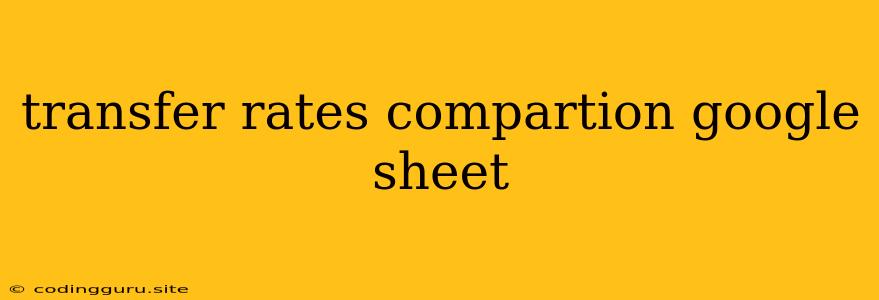Comparing Transfer Rates: A Google Sheet Guide
Are you tired of manually comparing transfer rates from different banks and financial institutions? Do you wish there was a more efficient way to analyze and visualize the data? Look no further! This article will guide you through creating a powerful and customizable Google Sheet to compare transfer rates, making your financial decisions easier and faster.
Why Use a Google Sheet for Transfer Rate Comparison?
- Flexibility: A Google Sheet allows you to customize columns and rows to fit your specific needs. You can add additional information like transfer fees, processing times, and currency conversion rates.
- Real-time Collaboration: Share your sheet with others, allowing them to input data, view comparisons, and collaborate on decisions.
- Visualizations: Leverage Google Sheets' charting capabilities to create insightful graphs and charts that represent transfer rates visually, making it easier to spot trends and patterns.
- Accessibility: Google Sheets is accessible from any device with an internet connection, making it convenient for on-the-go comparisons.
Creating Your Transfer Rate Comparison Sheet
Let's dive into building your own transfer rate comparison sheet.
- Setting up the Spreadsheet:
- Create a New Sheet: Open your Google Drive and start a new Google Sheet.
- Heading Row: In the first row, add headings for your columns. Examples:
- "Bank/Institution"
- "Sending Currency"
- "Receiving Currency"
- "Transfer Rate (USD/Local Currency)"
- "Transfer Fee"
- "Processing Time"
- "Notes"
- Gathering Data:
- Research: Visit the websites of various banks and financial institutions to find their transfer rates.
- Input Data: Enter the relevant information in your Google Sheet.
- Formulas for Calculations:
- Convert Rates: If you want to compare rates across different currencies, you can use Google Sheets' built-in
CONVERTfunction to convert rates to a single currency for comparison. - Calculate Total Cost: Create a column that calculates the total cost of transferring a specific amount by adding the transfer fee to the converted transfer amount.
- Convert Rates: If you want to compare rates across different currencies, you can use Google Sheets' built-in
- Visualizations:
- Charts and Graphs: Utilize Google Sheets' charting features to create visual representations of the data. Consider bar charts for comparing transfer fees, line charts for visualizing rate changes over time, or pie charts for showing the breakdown of transfer costs.
- Filtering and Sorting:
- Filter: Apply filters to your data to quickly identify the most relevant information. For example, filter by specific currencies or institutions.
- Sort: Sort your data by transfer rate, processing time, or total cost to easily identify the most favorable options.
Tips and Tricks
- Update Regularly: Transfer rates can change frequently, so make it a habit to update your sheet regularly to ensure accuracy.
- Automate Data Entry: If you're frequently comparing rates, consider using a Google Sheets add-on to automatically scrape transfer rates from websites.
- Use Conditional Formatting: Highlight cells based on specific conditions, like lowest transfer rates or fastest processing times, for quick visual identification.
Example:
| Bank/Institution | Sending Currency | Receiving Currency | Transfer Rate (USD/Local Currency) | Transfer Fee | Processing Time | Notes |
|---|---|---|---|---|---|---|
| Bank A | USD | EUR | 0.85 | $10 | 1-2 business days | Standard transfer |
| Bank B | USD | EUR | 0.87 | $5 | Same-day | Faster transfer, higher rate |
| Money Transfer Service C | USD | EUR | 0.86 | $15 | 2-3 business days | Online transfer |
Conclusion
By harnessing the power of Google Sheets, you can streamline the process of comparing transfer rates, enabling you to make informed financial decisions. This spreadsheet provides a flexible and efficient platform to analyze, visualize, and manage your transfer data. Remember to update your sheet regularly, utilize Google Sheets' features, and tailor your spreadsheet to your specific needs for the most comprehensive and insightful analysis.