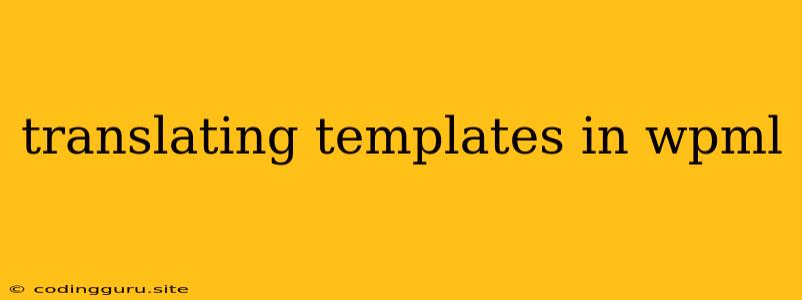Translating Templates in WPML: A Comprehensive Guide
Creating a multilingual website with WordPress can be a daunting task, especially when it comes to translating your website's templates. WPML, a popular multilingual plugin for WordPress, provides a powerful solution to this problem. In this guide, we'll delve into the intricacies of translating templates in WPML, empowering you to create truly international websites.
Understanding the Basics
Before we jump into the specifics, let's clarify a few fundamental concepts:
- Templates: These are the blueprints for your WordPress pages and posts. They define the structure, layout, and content display of your website.
- WPML: This plugin facilitates the creation and management of multilingual websites, providing tools for translating content, menus, widgets, and even templates.
The Challenge: Translating Dynamic Content
Translating static text within a template is relatively straightforward. However, the real challenge arises when dealing with dynamic content. This refers to elements that change depending on the context, such as:
- Post titles: These are generated automatically based on the post content.
- Custom post types: You might have unique content types like products, events, or testimonials, which require translation.
- Custom fields: Additional data associated with posts, such as product prices, event dates, or author information.
Translating Templates in WPML: A Step-by-Step Guide
1. Identify Template Files:
Start by navigating to your WordPress theme's folder. Look for files with extensions like .php or .tpl, which are your template files.
2. Activate WPML:
Ensure that the WPML plugin is active and correctly configured for your website. This is a crucial step for enabling template translation functionality.
3. Utilize the String Translation Interface:
WPML provides a user-friendly interface for managing translatable strings. Access this interface by navigating to WPML -> String Translation.
4. Extract String Translations:
Click on the "Theme and Plugin Localization" tab in the String Translation interface. You'll find a list of all translatable strings extracted from your templates.
5. Translate Strings:
Select your desired language and translate the strings displayed. Remember to use clear and concise language that accurately reflects the original meaning.
6. Use Placeholders for Dynamic Content:
WPML provides placeholders for integrating dynamic content within translated templates. For example, you can use {post_title} to represent the post title in your template.
7. Update Translated Files:
After translating strings and using placeholders, save the changes to your template files. Make sure to update these files within your theme's folder.
8. Regenerate WPML's String Translation:
After modifying your template files, it's essential to regenerate the string translation database. Go to WPML -> String Translation -> Theme and Plugin Localization and click "Regenerate Strings."
9. Test and Review:
Always thoroughly test your translations across different languages. Ensure that the translated content displays correctly and accurately reflects the original content.
Example: Translating a Post Template
Let's consider a simple post template named single.php. This template displays the title, content, and author of a post.
Original Template (single.php):
>
Translated Template (single.php):
>
In the translated template, we've replaced the static text "Posted by" with the _e() function, which allows us to translate this phrase using the WPML string translation interface.
Advanced Techniques for Complex Translations
1. Use Custom Templates for Different Languages:
For greater flexibility, you can create separate templates for each language. This approach allows you to tailor the content and structure to each language's specific needs.
2. Leverage Conditional Logic:
Utilize conditional statements within your templates to display language-specific content. This can be achieved using if-else statements or WPML's built-in functions for checking the current language.
3. Implement Theme and Plugin Localization:
If you're using custom themes or plugins, ensure they're properly localized for translation. This involves extracting translatable strings from these files and making them available for translation through the WPML interface.
Tips and Best Practices:
- Use Consistent Naming Conventions: Employ clear and descriptive names for your template files and variables.
- Comment Your Code: Add comments to your template files, explaining the purpose of each section and the intended translation.
- Utilize Code Editors with Language Support: Choose code editors that support multiple languages and provide syntax highlighting.
- Validate Your HTML and CSS: Ensure that your translated templates maintain valid HTML and CSS structures.
- Test Thoroughly: Regularly test your translations across different browsers and devices.
- Seek Expert Help: If you encounter complex translation challenges, don't hesitate to seek help from experienced WordPress developers or WPML support.
Conclusion
Translating templates in WPML is a fundamental aspect of creating multilingual WordPress websites. By following the steps and tips outlined in this guide, you can effectively translate your templates, ensuring that your website provides an engaging and localized experience for visitors from around the world.