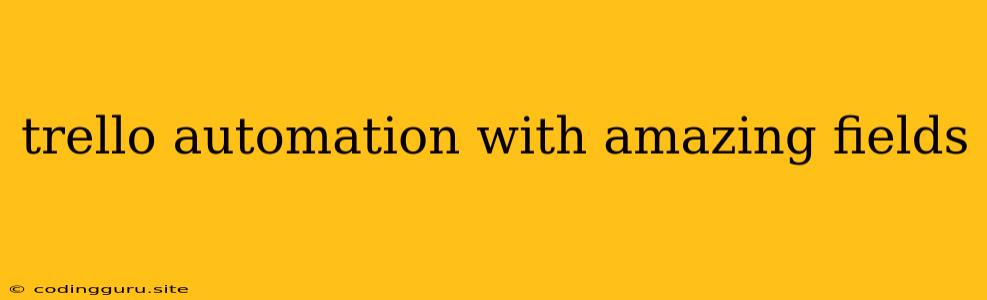Unleashing the Power of Automation: Mastering Amazing Fields in Trello
Trello, the popular project management tool, has gained immense popularity for its intuitive interface and flexibility. But what if you could take your Trello workflow to the next level by harnessing the power of automation? Enter "Amazing Fields," a game-changer for streamlining your tasks and maximizing efficiency.
What are Amazing Fields?
Amazing Fields are custom fields you can add to your Trello cards to store additional information beyond the standard title, description, and due date. These fields can be anything from a dropdown list of priorities to a text field for capturing notes or even a checklist for tracking progress.
Why Use Amazing Fields?
Imagine a world where your Trello boards are dynamically updated, eliminating tedious manual entries. This is the promise of Amazing Fields. Let's explore some key benefits:
- Data Centralization: Instead of scattering information across various cards, Amazing Fields help you consolidate crucial data within a single Trello card.
- Improved Organization: Categorize your tasks, prioritize them, and manage their progress efficiently by creating custom fields for specific needs.
- Enhanced Visibility: With Amazing Fields, you can gain a deeper understanding of your project's status and progress by visualizing data through custom reports and dashboards.
- Automated Workflows: The magic truly unfolds when you integrate Amazing Fields with automation tools like Butler or Zapier. Automate tasks based on field values, eliminating manual intervention.
How to Set Up Amazing Fields?
Creating Amazing Fields is a breeze. Navigate to your Trello board and follow these simple steps:
- Select the "Add Fields" Option: Locate the "Add Fields" button on your board's menu.
- Choose Your Field Type: Select from a wide array of field types, including:
- Text: For capturing short notes or descriptions.
- Number: For numeric values like budget or quantity.
- Dropdown: For creating lists of options, like priorities, status, or team members.
- Checklist: For tracking progress or tasks within a card.
- Date: For setting deadlines or milestone dates.
- Customize Your Fields: Name your field, set its visibility, and choose its data type.
Automation in Action: Amazing Fields + Butler
Butler is a powerful tool built into Trello that allows you to create automated workflows triggered by events or changes in your board. Here's how to leverage the combined power of Amazing Fields and Butler:
- Auto-Assign Tasks: Set up a rule to automatically assign tasks to a specific team member based on the field value. For example, when the "Priority" field is set to "High," assign the task to the project manager.
- Due Date Reminders: Create a reminder notification based on a specific date field. For instance, send a notification when the "Deadline" field is one day away.
- Automated Progress Tracking: Update a field value based on another action. For example, when a checklist item is completed, update the "Status" field to "In Progress."
Amazing Fields + Zapier:
While Butler is great for basic automation, Zapier takes it to the next level by connecting Trello with other popular apps. Here are some examples:
- Sync Trello Cards with Google Sheets: Create a Zap to automatically copy data from Amazing Fields to a spreadsheet. This is perfect for generating reports or tracking progress.
- Send Slack Notifications: Set up a Zap to send a notification to a Slack channel when a field value changes. Keep your team informed of important updates.
- Trigger Email Alerts: Automate email notifications based on specific field values. For example, send an email to the project manager when a "Risk" field is updated.
Practical Examples of Amazing Fields:
- Product Development: Use Amazing Fields to track the following:
- Status: "To Do," "In Progress," "Done."
- Priority: "High," "Medium," "Low."
- Estimated Time: For tracking development effort.
- Assignee: Assign tasks to specific developers.
- Marketing Campaigns:
- Target Audience: Define the specific audience for each campaign.
- Budget: Track the allocated budget for each campaign.
- Performance Metrics: Track website traffic, conversions, and ROI.
- Sales Pipeline:
- Stage: Track the stage of the sales process, such as "Lead," "Qualification," "Proposal," "Closed."
- Value: Record the estimated value of the potential deal.
- Next Steps: Define the next action required in the sales cycle.
Conclusion:
By embracing Amazing Fields and integrating them with automation tools like Butler and Zapier, you can elevate your Trello workflow to unprecedented heights. You'll streamline processes, eliminate manual work, gain greater visibility into project progress, and ultimately achieve your goals more effectively.
So, ditch the clunky spreadsheets and embrace the power of Amazing Fields! It's time to unlock the true potential of Trello and transform your project management experience.