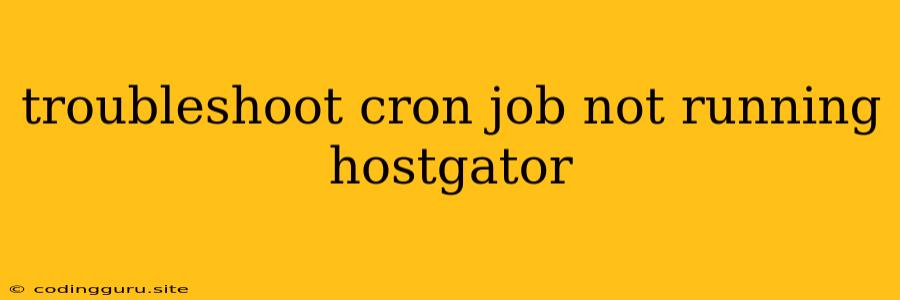Troubleshooting Cron Jobs Not Running on HostGator
Cron jobs are a powerful tool for automating tasks on your website, but they can sometimes be tricky to set up and troubleshoot. If you're having trouble with your cron jobs not running on HostGator, this article will provide you with a comprehensive guide on how to identify and fix the issue.
Understanding Cron Jobs
Cron jobs are scheduled tasks that run automatically at specific times or intervals. On HostGator, cron jobs are managed through the cPanel interface. This interface allows you to create, edit, and delete cron jobs for your website.
Common Reasons Why Cron Jobs Don't Run on HostGator
Here are some of the most common reasons why your cron jobs might not be running on HostGator:
- Incorrect Cron Job Syntax: The cron job syntax must be correctly formatted to execute properly. Any errors in the syntax will prevent the job from running.
- Permission Issues: The script or command you're trying to run with the cron job might lack the necessary permissions.
- Resource Limits: Your cron job might be exceeding the resource limits set by HostGator.
- Email Notification Issues: HostGator may be blocking email notifications from cron jobs due to spam filters.
- Server Load: Heavy server load can cause cron jobs to be delayed or skipped.
- Cron Job Deactivated: The cron job might have been accidentally deactivated in the cPanel.
Troubleshooting Steps
Here are some steps you can take to troubleshoot your cron jobs not running on HostGator:
1. Verify the Cron Job Syntax
- Format: The correct format for cron jobs is: minute hour day-of-month month day-of-week command. Each field is separated by a space.
- Wildcards: You can use wildcards like '' to represent any value. For example, ' * * * *' would run the command every minute.
- Example: To run a script called 'update_data.php' every day at 2:00 AM, the command would be: 0 2 * * * php-cgi /home/username/public_html/update_data.php.
2. Check Permissions
- Ensure the user running the cron job has the necessary permissions to access the script or command. You can use the chmod command to change file permissions. For example: chmod +x /home/username/public_html/update_data.php
- Make sure the script or command is in the correct location and the file path is correct.
3. Monitor Server Load
- If the server is experiencing heavy load, cron jobs might be delayed or skipped. You can monitor server load using HostGator's tools.
- Check the WHM interface for resource usage metrics.
4. Check Email Notifications
- Make sure your email notifications are not being blocked by HostGator's spam filters.
- You can check your email logs or contact HostGator support to inquire about email notification issues.
5. Test Cron Jobs
- The easiest way to test a cron job is to set it to run immediately. You can do this by entering */1 * * * * command in the cron job field. This will run the command every minute.
- If the job runs successfully, the problem might be related to the schedule or other settings.
6. Contact HostGator Support
- If you're still having trouble, you can always contact HostGator support for help. They may be able to identify and resolve the issue for you.
Examples
Here are some examples of how to create and test cron jobs on HostGator:
Example 1: Running a PHP script every day at 10:00 AM
0 10 * * * php-cgi /home/username/public_html/my_script.php
Example 2: Running a shell script every hour
0 * * * * /bin/bash /home/username/public_html/my_script.sh
Example 3: Testing a cron job immediately
*/1 * * * * php-cgi /home/username/public_html/my_script.php
Example 4: Running a cron job every 30 minutes
*/30 * * * * php-cgi /home/username/public_html/my_script.php
Remember: Replace 'username' with your HostGator username and '/home/username/public_html/my_script.php' with the actual location of your script.
Conclusion
Troubleshooting cron jobs that are not running on HostGator can be a challenging task. However, by carefully reviewing the syntax, permissions, and other factors discussed in this guide, you can identify and resolve the issue. If you're still struggling, don't hesitate to contact HostGator support for assistance.