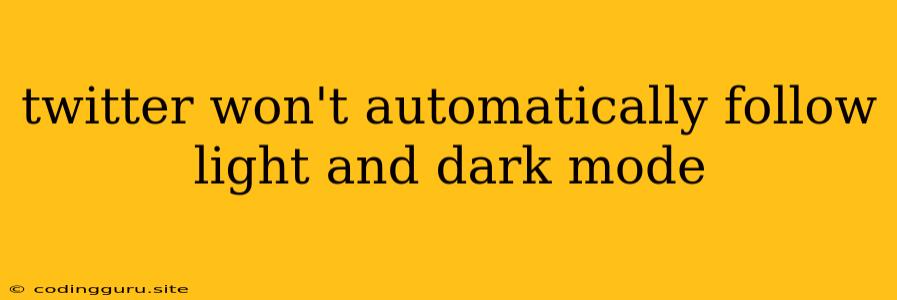Why Won't Twitter Automatically Follow My Light and Dark Mode?
Twitter's light and dark mode preferences are designed to enhance your user experience, providing optimal visibility and a comfortable interface. However, you might encounter a situation where Twitter doesn't automatically switch between these modes based on your system settings. This can be frustrating, especially if you're used to other apps seamlessly adapting to your chosen theme.
Here are some common reasons why Twitter might not be automatically following your light and dark mode:
1. Twitter App Needs an Update
Ensure you're using the latest version of the Twitter app on your device. Outdated apps might lack the functionality to automatically switch between light and dark modes. Update the app from your app store (iOS App Store or Google Play Store) to get the latest features and bug fixes.
2. System Settings Mismatch
Check your system's dark mode settings. Make sure they are enabled and properly configured. For example, on iOS, go to Settings > Display & Brightness and enable Dark Mode. On Android, navigate to Settings > Display > Dark theme and toggle it on. Ensure the settings are consistent with your desired light or dark mode preference.
3. Twitter Settings Need Adjustment
Even if your system settings are correctly configured, Twitter might have its own settings that override the automatic mode switching. Open the Twitter app and access your settings:
- iOS: Tap your profile icon, then Settings and privacy > Display and sound.
- Android: Tap your profile icon, then Settings and privacy > Display.
Check if the "Follow system settings" option is enabled. If it isn't, Twitter won't automatically switch modes based on your device's theme.
4. Twitter App Needs a Restart
Sometimes, a simple app restart can resolve unexpected behavior. Close the Twitter app completely and reopen it. This can help refresh the app and ensure it's correctly reading your system's dark mode settings.
5. Check for Twitter App Issues
Occasional glitches or bugs within the Twitter app itself can interfere with automatic mode switching. Check for official announcements from Twitter regarding app updates, known issues, or maintenance periods. If you encounter any problems, wait for a potential fix or consider reaching out to Twitter support for assistance.
6. Consider Using a Third-Party App
If you're still experiencing issues with Twitter's automatic mode switching, you might want to explore third-party apps designed to enhance the Twitter experience. These apps often offer customization options, including dark mode settings that can work independently of Twitter's built-in features.
Tip: You can manually switch between light and dark modes on Twitter regardless of automatic settings. Simply use the settings menu in the app to toggle between the two themes.
Conclusion:
While Twitter strives to provide a seamless experience for its users, automatic light and dark mode switching can sometimes be affected by various factors. By following the troubleshooting steps outlined above, you can identify and address the root cause of the problem and enjoy a more personalized Twitter experience. Remember to keep your app updated, check your system and Twitter settings, and try restarting the app if needed. If you continue to face issues, consider using a third-party app or reaching out to Twitter support for further assistance.