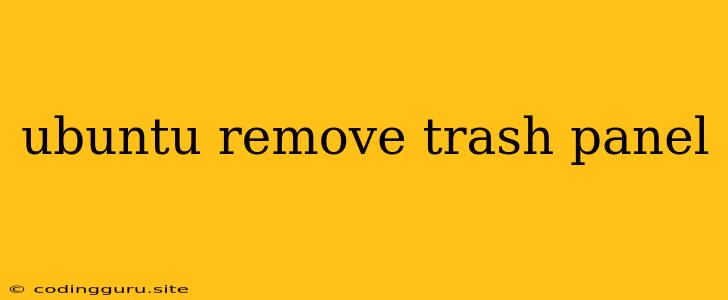How to Remove the Trash Panel in Ubuntu
The Trash Panel is a feature in Ubuntu that allows you to easily access the trash bin and manage your deleted files. While it can be convenient for some users, others may find it unnecessary or even distracting. If you're looking to remove the Trash Panel from your Ubuntu desktop, here's a step-by-step guide:
Understanding the Trash Panel
The Trash Panel is part of the Ubuntu desktop environment, which is designed to provide a user-friendly and visually appealing experience. It's typically located in the panel at the bottom of the screen. However, there are different ways to remove it, depending on your desktop environment and personal preferences.
Method 1: Using the Settings App
-
Open the Settings app: You can do this by clicking on the gear icon in the top right corner of your screen or by searching for "Settings" in the Activities Overview (the search bar at the top of the screen).
-
Go to the "Appearance" section: Here, you'll find options to customize the look and feel of your Ubuntu desktop.
-
Click on "Panel" within the "Appearance" section. This will open a menu where you can customize your panel settings.
-
Find the "Show Trash Panel" option: It should be near the bottom of the list of options.
-
Uncheck the "Show Trash Panel" box: This will disable the Trash Panel and remove it from your desktop.
Method 2: Using the Command Line
For those who are comfortable using the command line, you can also remove the Trash Panel using a few simple commands.
-
Open a terminal window: You can do this by pressing Ctrl+Alt+T or by searching for "Terminal" in the Activities Overview.
-
Run the following command:
gsettings set org.gnome.shell.extensions.dash-to-dock show-trash false
This command will set the "show-trash" property of the dash-to-dock extension to "false," which effectively hides the Trash Panel.
- Restart your desktop environment: You can do this by running the command:
reboot
Once your desktop environment restarts, the Trash Panel should be gone.
Method 3: Removing the Trash Panel from GNOME Shell Extensions
If you're using the GNOME Shell desktop environment, you can also remove the Trash Panel by disabling the corresponding extension.
-
Open the GNOME Shell Extensions website: You can find it by searching for "GNOME Shell Extensions" in your web browser.
-
Log in or create an account: This will allow you to manage your installed extensions.
-
Go to your "Installed" extensions: This will show you a list of all extensions currently installed on your system.
-
Find the "Dash to Dock" extension: This extension is responsible for the Trash Panel, among other features.
-
Disable the "Dash to Dock" extension: Click on the toggle switch to turn off the extension.
-
Restart your desktop environment: This will remove the Trash Panel from your desktop.
Conclusion
Removing the Trash Panel in Ubuntu is a relatively simple process, regardless of your preferred method. You can choose the method that best suits your comfort level and technical expertise. By following these steps, you can customize your Ubuntu desktop to your liking and create a more efficient and visually appealing workspace.