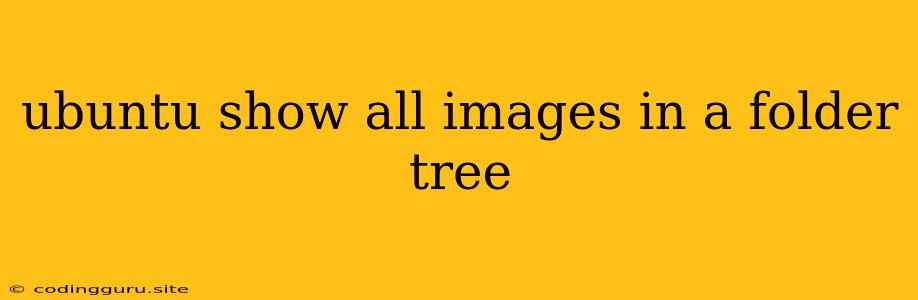Exploring Images Within Your Ubuntu Folder Tree
Navigating through your Ubuntu file system and finding images can feel like a scavenger hunt, especially when you're dealing with a large directory structure. Wouldn't it be great if you could swiftly locate all the images within a particular folder and its subfolders? Thankfully, with the power of the command line, you can do just that!
This article will equip you with the tools and knowledge to efficiently scan your Ubuntu folder tree for images. We'll explore the command-line utilities and techniques that will simplify this task, making your image searches a breeze.
Finding Images: The Basics
The most common approach to locate images within your folder tree is to use the find command. It allows you to search for files based on various criteria, including file name, size, modification date, and even file type.
To find all images within a specific directory (and its subdirectories), the basic syntax is:
find /path/to/directory -type f -iname "*.jpg"
Let's break this down:
find: The command that initiates the search./path/to/directory: Replace this with the actual path to the folder you want to search. For example,/home/user/pictures.-type f: This tellsfindto look for files (as opposed to directories).-iname "*.jpg": The-inameflag makes the search case-insensitive, and"*.jpg"specifies that you're looking for files ending with the ".jpg" extension.
Important Note: This example searches for ".jpg" images only. You can modify this command to search for other image formats like ".png", ".gif", ".jpeg", ".bmp", etc. For example, to search for all PNG images, use:
find /path/to/directory -type f -iname "*.png"
Using the find Command for More Specific Searches
The find command offers many options to customize your searches. Here are some useful additions:
1. Searching for Multiple Image Types:
If you want to find multiple image types, you can use the -o (OR) operator:
find /path/to/directory -type f \( -iname "*.jpg" -o -iname "*.png" -o -iname "*.gif" \)
This command will locate all JPG, PNG, and GIF files within the specified directory and its subdirectories.
2. Excluding Specific Files or Directories:
You can exclude certain files or directories from your search using the -not option:
find /path/to/directory -type f -iname "*.jpg" -not -path "/path/to/exclude/directory"
This will find all .jpg files within /path/to/directory and its subdirectories, but it will exclude any .jpg files found within the /path/to/exclude/directory.
3. Finding Images by Size:
You can find images based on their size using the -size option:
find /path/to/directory -type f -iname "*.jpg" -size +100k
This will find all .jpg files that are larger than 100 kilobytes.
Combining find with Other Commands:
The real power of find lies in its ability to be combined with other commands for more complex actions.
1. Listing Images with Their Paths:
To display a list of images along with their full paths, use the -exec option:
find /path/to/directory -type f -iname "*.jpg" -exec echo {} \;
The {} represents the file name found by find, and the \; terminates the command.
2. Performing Actions on Images:
You can use find to execute commands on the found images. For instance, you can resize all images found using convert:
find /path/to/directory -type f -iname "*.jpg" -exec convert {} -resize 1024x768 {} \;
This command will resize all .jpg files to 1024x768 resolution.
3. Moving or Copying Images:
Use find with mv (move) or cp (copy) to move or copy images to a different location:
find /path/to/directory -type f -iname "*.jpg" -exec mv {} /destination/directory \;
This command will move all .jpg files from /path/to/directory to /destination/directory.
Beyond the Command Line: Graphical Tools
While the command line provides immense flexibility, you can also use graphical tools like File Roller (Ubuntu's built-in archive manager) to navigate and view images. File Roller offers a user-friendly interface for browsing folders and previewing images without relying on commands.
Conclusion
Finding images within your Ubuntu folder tree can be made significantly easier with the help of the find command. By understanding the various options and how to combine it with other commands, you gain the ability to efficiently locate, manipulate, and organize your images. Whether you're looking for specific image types, need to resize them, or simply want to list them all, the command line empowers you to streamline your image management.