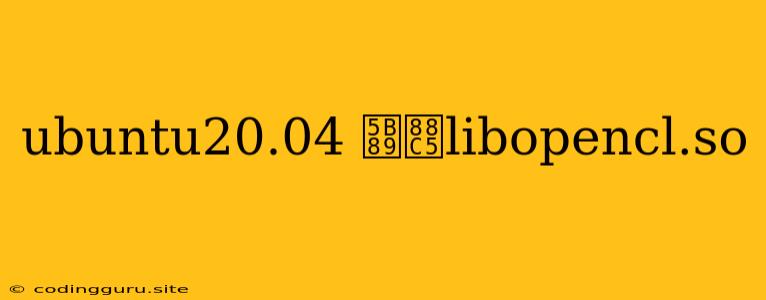How to Install libopencl.so on Ubuntu 20.04
OpenCL (Open Computing Language) is a cross-platform standard for parallel programming of heterogeneous computing devices, including CPUs, GPUs, and other accelerators. If you're working with OpenCL applications on Ubuntu 20.04, you might encounter the need to install the libopencl.so library. This guide will walk you through the process of installing this library on your system.
Why Do You Need libopencl.so?
libopencl.so is a shared library that provides the runtime environment for OpenCL applications. It acts as the intermediary between your OpenCL code and the underlying hardware, enabling you to utilize the power of your GPU or other accelerators. If you're attempting to run an OpenCL application and encounter an error like "libopencl.so: cannot open shared object file:" this means the library is missing from your system.
Steps to Install libopencl.so
Step 1: Update your system
Before starting the installation process, it's crucial to ensure your Ubuntu 20.04 system is up to date. This step helps prevent potential conflicts during the installation process.
sudo apt update && sudo apt upgrade -y
Step 2: Install the necessary packages
The libopencl.so library is often included in a package that provides the OpenCL runtime. The specific package name might vary depending on the hardware you are using. On Ubuntu 20.04, you'll need to install the following package:
sudo apt install -y ocl-icd-opencl-dev
Step 3: Verify the installation
Once the installation process is complete, you can verify that the libopencl.so library is present in your system:
ldconfig -p | grep libopencl.so
If the command outputs a path to the library, then it indicates the installation was successful.
Step 4: Testing your OpenCL application
Now, you can try running your OpenCL application to ensure it runs without any errors.
Additional Tips
- Check for vendor-specific packages: If you are using a particular GPU vendor, like NVIDIA or AMD, they often provide specific packages for OpenCL that might be more optimized for your hardware. Check the documentation for your GPU vendor for the most suitable OpenCL installation option.
- Use the
locatecommand: If you are having trouble finding the library file, you can use thelocatecommand to search for it:locate libopencl.so
Important Note: The installation process and package names might vary slightly depending on the specific version of Ubuntu you are using. Always consult the official Ubuntu documentation for the most up-to-date information.
Conclusion
Installing libopencl.so on Ubuntu 20.04 is a straightforward process. By following the steps outlined above, you can ensure that your OpenCL applications have access to the necessary runtime environment and run smoothly on your system. Remember to update your system regularly to keep your OpenCL development environment optimized.