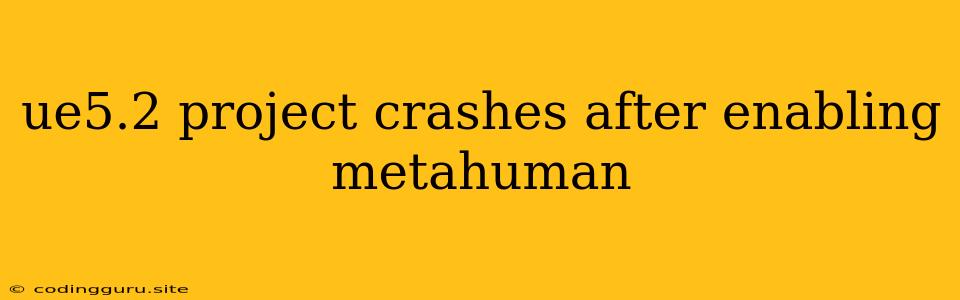UE5.2 Project Crashes After Enabling Metahuman: Troubleshooting Guide
Encountering crashes in your Unreal Engine 5.2 project after enabling Metahuman can be frustrating. Fortunately, this issue often stems from a few common culprits, and with a bit of debugging, you can usually get your project back on track.
Here's a breakdown of the most likely reasons for crashes and a step-by-step guide to resolving them:
1. Insufficient System Resources
Metahuman models, with their complex geometry and intricate details, demand a considerable amount of processing power and memory. If your system isn't up to the task, crashes can occur.
How to identify:
- Check your system specifications: Ensure your CPU, GPU, and RAM meet the recommended requirements for Unreal Engine 5.2.
- Monitor system performance: During gameplay or in the editor, use Task Manager (Windows) or Activity Monitor (macOS) to observe CPU, GPU, and memory usage. If any of these resources are consistently near or exceeding their limits, you might be pushing your system too hard.
How to fix:
- Optimize project settings: Reduce the complexity of your scene, lower the quality of textures, and disable unnecessary post-processing effects.
- Upgrade your hardware: If you frequently run into performance issues, consider upgrading your CPU, GPU, or RAM.
2. Outdated Drivers or Unreal Engine Version
Outdated graphics drivers or an incompatible Unreal Engine version can lead to conflicts and crashes.
How to identify:
- Check for updated drivers: Visit your graphics card manufacturer's website (NVIDIA, AMD, or Intel) and download the latest drivers.
- Verify Unreal Engine version: Make sure you're using a supported version of Unreal Engine for Metahuman functionality. You can find this information on the Epic Games website.
How to fix:
- Install the latest drivers: Ensure you have the most recent drivers for your graphics card.
- Update Unreal Engine: If necessary, update your Unreal Engine to the latest stable version.
3. Corrupted Project or Metahuman Data
Occasionally, corrupted project files or corrupted Metahuman data can cause instability and crashes.
How to identify:
- Inspect your project for errors: Look for any error messages in the Unreal Engine output log.
- Check Metahuman asset integrity: Verify that the Metahuman data you're using is complete and free from corruption.
How to fix:
- Try a clean project: Create a new, empty project and import the necessary assets, including the Metahuman character. This might isolate the issue if the problem is with your existing project.
- Reimport Metahuman: If the issue seems related to the Metahuman data, try reimporting the character into your project.
4. Missing or Incorrect Plugin Dependencies
Metahuman relies on certain plugins and dependencies. If these are missing or not properly configured, you could experience crashes.
How to identify:
- Check plugin settings: In the Unreal Engine Editor, go to "Edit" > "Plugins". Ensure all required plugins for Metahuman are enabled and up-to-date.
- Verify plugin dependencies: Some Metahuman features might require additional plugins or libraries. Make sure these are installed and correctly configured.
How to fix:
- Enable required plugins: Enable any plugins necessary for Metahuman functionality.
- Install missing dependencies: Install any missing plugins or libraries that Metahuman depends on.
5. Memory Leaks or Resource Management Issues
Memory leaks can occur within Unreal Engine or in external plugins. This can lead to a gradual buildup of memory usage, eventually triggering crashes.
How to identify:
- Monitor memory usage: Use the Unreal Engine's "Stats" window or a profiling tool to monitor memory consumption during gameplay or in the editor.
- Analyze the output log: The output log might contain clues about memory leaks or resource management issues.
How to fix:
- Identify and fix leaks: If you suspect memory leaks, use profiling tools or the Unreal Engine's built-in memory debugging features to identify and fix them.
- Optimize resource usage: Reduce the amount of data loaded at once, manage assets carefully, and use techniques like pooling to reduce memory pressure.
6. Third-party Plugins or Content
Plugins or content from external sources can sometimes conflict with Metahuman functionality.
How to identify:
- Temporarily disable plugins: Disable any third-party plugins to see if the crashes stop.
- Test with a clean project: Start with a fresh project without any custom plugins or content to rule out interference.
How to fix:
- Isolate the problem plugin: If disabling plugins resolves the crashes, re-enable them one by one to isolate the culprit.
- Contact plugin developer: If you find a problematic plugin, contact the developer for support or updates.
7. Specific Metahuman Asset Issues
Problems with individual Metahuman assets can also cause crashes.
How to identify:
- Check for errors in the asset import: Examine the asset import log for any warnings or errors related to your Metahuman character.
- Try reimporting the asset: If you encounter import errors, try reimporting the Metahuman asset.
How to fix:
- Resolve asset import issues: Fix any import errors and ensure the asset is correctly imported into your project.
- Replace or repair corrupted assets: If the issue is with a specific asset, try replacing it or repairing it using the Unreal Engine's asset repair tools.
Conclusion
Troubleshooting crashes related to Metahuman in UE5.2 involves a systematic approach to identify and eliminate potential causes. By carefully following the steps outlined in this guide, you can pinpoint the root of the problem and restore stability to your project. Remember to keep your system updated, optimize your project settings, and consider seeking support from the Unreal Engine community or Epic Games if needed.