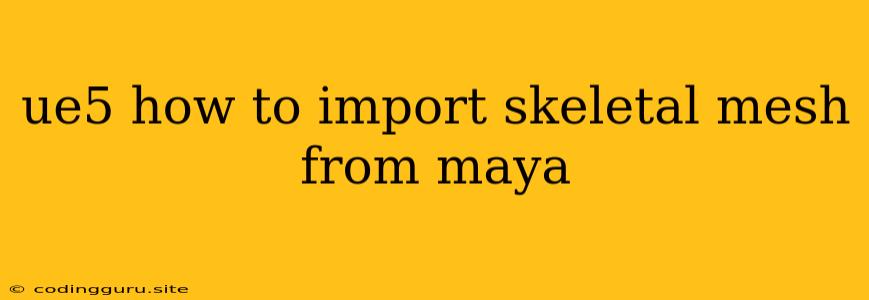How to Import Skeletal Meshes from Maya into Unreal Engine 5
Importing skeletal meshes from Maya into Unreal Engine 5 is a fundamental process for bringing your 3D characters to life in the Unreal Engine. Whether you're creating a game, an animation, or a virtual world, this process allows you to leverage the powerful tools of Maya for character creation and seamlessly integrate them into Unreal Engine's real-time rendering capabilities.
This article will guide you through the steps of exporting a skeletal mesh from Maya and importing it into Unreal Engine 5, ensuring your characters are ready for action in your game or project.
1. Preparing Your Skeletal Mesh in Maya
Before you export your skeletal mesh from Maya, it's crucial to ensure that everything is set up correctly:
a. Rigging: Your character model needs a proper skeletal rig. This means creating a skeleton with bones that correspond to the character's joints and setting up skin weights so the mesh deforms realistically with the bone movements. Maya offers a wide range of tools for rigging, including automatic rigging options and manual methods.
b. Skinning: After rigging, skinning is the process of assigning the mesh's vertices to the bones. This ensures that the mesh moves correctly when the bones are animated. You can use Maya's skin weighting tools to paint weights directly onto the mesh or use advanced techniques for more precise control.
c. Export Settings: In Maya, navigate to File > Export > FBX. Here are some key settings you need to ensure are correct:
- **** FBX Version: Choose the appropriate FBX version. Unreal Engine 5 generally supports the latest FBX versions.
- **** Embed Media: This option includes textures and other assets directly in the FBX file, preventing them from getting lost during the export process.
- **** Y-Up: Unreal Engine uses a Y-Up coordinate system, so make sure this is selected in the export settings.
- **** Animation: If you're planning to import animations along with your skeletal mesh, ensure the animations are included in the export settings.
2. Importing the Skeletal Mesh into Unreal Engine 5
Once you've exported the FBX file from Maya, you can bring it into Unreal Engine 5:
a. Content Browser: In the Unreal Engine 5 editor, open the Content Browser.
b. Import FBX: Drag and drop your exported FBX file into the Content Browser, or use the Import option (located in the top toolbar).
c. Import Options: When you import your FBX file, a dialog box will appear with additional settings. Here, you can adjust settings like:
- **** Skeleton: Unreal Engine will automatically detect the skeleton in your FBX file, but you can manually select it if needed.
- **** Import Materials: This option controls whether materials are imported from the FBX file.
- **** Animation: Select this option to import animations alongside the skeletal mesh.
d. Verify Import: After importing, check your skeletal mesh in the Content Browser. You should see a representation of your character model, and if you imported animations, they should be listed as well.
3. Setting Up the Skeletal Mesh in Unreal Engine 5
After importing, you need to configure your skeletal mesh for use in your Unreal Engine project:
a. Skeletal Mesh Editor: Double-click on your imported skeletal mesh in the Content Browser to open the Skeletal Mesh Editor.
b. Assign Materials: If you imported materials from your FBX file, they will be listed in the Materials tab of the Skeletal Mesh Editor. If you did not import materials, you'll need to create or assign materials from your project's library.
c. Animation Setup: If you imported animations, they will appear in the Animations tab. Make sure they're correctly mapped to the skeleton and that their timings are set correctly.
d. Collision: In the Collision tab, you can set up collision parameters for your skeletal mesh. This is important for detecting collisions with other objects in your game environment.
e. LODs (Levels of Detail): To optimize performance, you can set up Levels of Detail (LODs) for your skeletal mesh. LODs allow Unreal Engine to display simplified versions of your mesh at a distance, reducing the load on the GPU.
4. Using the Skeletal Mesh in Your Unreal Engine Project
Now that you have your skeletal mesh setup, you can use it in your project:
a. Place in Level: In the Unreal Engine 5 editor, open the Level Editor and drag and drop your skeletal mesh into the world.
b. Control with Blueprint: You can use Unreal Engine's Blueprint Visual Scripting system to control your skeletal mesh. For example, you can create a Blueprint that animates your character, applies actions, or interacts with the game world.
c. Advanced Techniques: For more complex scenarios, you can use advanced techniques like animation blueprints, state machines, and custom behaviors to create highly realistic and engaging characters.
Tips for Importing Skeletal Meshes
- Clean Up Your Maya Scene: Before exporting your skeletal mesh, it's a good practice to clean up your Maya scene, deleting unnecessary objects or geometry. This can help streamline the import process and prevent potential errors.
- Check Your Rigging: Carefully review your skeletal rig in Maya before exporting. Make sure all bones are correctly positioned and connected, and that skin weights are applied appropriately.
- Optimize for Performance: If your project requires high performance, optimize your skeletal mesh for rendering. This includes techniques like reducing the number of polygons, optimizing the mesh topology, and using LODs.
Conclusion
Importing skeletal meshes from Maya into Unreal Engine 5 is a crucial step in bringing your 3D characters to life. By understanding the process of preparing your mesh in Maya, using the correct export settings, and configuring it in Unreal Engine, you can ensure seamless integration and a smooth workflow. With the right knowledge and tools, you can create dynamic and captivating characters that enhance your game or project.