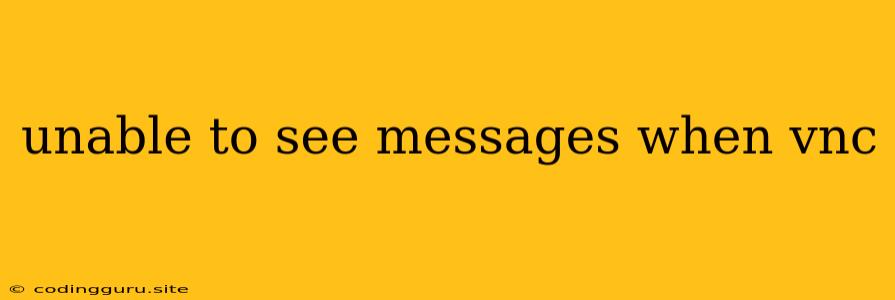Unable to See Messages When VNC: Troubleshooting Guide
VNC (Virtual Network Computing) is a powerful tool for remote desktop access, allowing you to control another computer from a different location. However, sometimes you might encounter the frustrating issue of being unable to see messages in the VNC viewer window, even though the connection seems established. This can leave you stranded, unable to interact with the remote system.
Don't worry, this problem can usually be resolved with a bit of troubleshooting. Here's a comprehensive guide to help you understand why you might be encountering this issue and how to fix it.
Common Causes of the "Unable to See Messages" Problem
Before we dive into solutions, let's first understand the common reasons why you might be unable to see messages in your VNC viewer.
1. Incorrect Display Settings: One common culprit is incorrect display settings on the remote computer. If the resolution or display settings on the remote machine are incompatible with your VNC viewer, you might see a blank screen or only a portion of the desktop.
2. VNC Server Issues: Sometimes, the VNC server itself might be malfunctioning, preventing messages from being transmitted correctly. This could be due to a software bug, corrupted configuration files, or even insufficient resources.
3. Network Connectivity Problems: A stable network connection is crucial for smooth VNC operation. Poor network connectivity, such as high latency or intermittent network drops, can lead to the message display issue.
4. Firewall or Security Settings: Firewall rules and security settings on either the remote or local machine can sometimes block VNC communication, resulting in the inability to see messages.
5. VNC Viewer Compatibility Issues: Older VNC viewers might lack compatibility with the latest VNC server versions. Using an outdated viewer can result in display problems.
Troubleshooting Steps for the "Unable to See Messages" Issue
Now let's tackle the troubleshooting steps to resolve this issue:
1. Check Display Settings:
- Remote Computer:
- Go to the remote machine's display settings and ensure the resolution and refresh rate are compatible with your VNC viewer.
- Try changing the resolution to something lower or adjust the refresh rate.
- VNC Viewer:
- Check your VNC viewer's display settings and make sure they match the remote machine's configuration. Some VNC viewers have scaling options that might help if the resolution doesn't match.
2. Restart VNC Server:
- Stop the VNC server on the remote computer and then restart it. This often resolves temporary software glitches.
3. Check Network Connectivity:
- Ping Test: Use the
pingcommand to check the network connection between your local machine and the remote machine. - Network Troubleshooting: Look for any network connectivity issues or problems with your router. Consider restarting your router and modem if necessary.
4. Review Firewall and Security Settings:
- Remote Machine: Ensure that the VNC server application is allowed through the firewall on the remote machine.
- Local Machine: Check your local firewall settings to make sure it's not blocking VNC communication.
5. Update VNC Server and Viewer:
- Make sure both the VNC server and viewer are up-to-date with the latest versions. Older versions may have compatibility issues or security vulnerabilities.
6. Try a Different VNC Viewer:
- If you suspect a compatibility issue, try using a different VNC viewer. Popular options include RealVNC, TightVNC, and UltraVNC.
7. Use a Different Connection Method:
- If all else fails, consider using a different connection method, such as RDP (Remote Desktop Protocol) for Windows machines.
Example Scenario and Solution
Imagine you are using a VNC viewer to connect to a remote Linux server. You can connect to the server, but you can't see any messages or windows in the VNC viewer. You try resizing the VNC viewer window, but the problem persists.
Here's a possible solution:
-
Check Display Settings: Log into the remote Linux server via SSH. Then use the
xrandrcommand to list the available resolutions. You might find that the default resolution is very high, which is incompatible with your VNC viewer. Use thexrandrcommand again to set a lower resolution, for example:xrandr --output VGA-1 --mode 1280x1024 -
Restart the VNC Server: Once you've changed the resolution, restart the VNC server on the remote machine. This ensures the new display settings take effect.
-
Reconnect with the VNC Viewer: Try connecting again with your VNC viewer. This time, you should be able to see the desktop and any messages correctly.
Conclusion
Experiencing the "unable to see messages" problem in VNC can be frustrating, but it's typically resolvable with some systematic troubleshooting. By understanding common causes and following the steps outlined in this guide, you can identify and fix the issue, restoring your ability to see messages and interact with the remote machine.