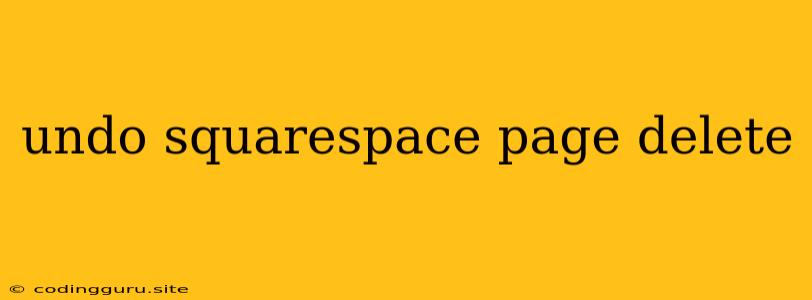Undoing a Deleted Squarespace Page: A Step-by-Step Guide
Accidents happen. You might have deleted a page on your Squarespace website by mistake, and now you're wondering how to recover it. The good news is that Squarespace has a built-in system for restoring deleted content, including pages. However, there are a few things to keep in mind. Here's a detailed guide on how to undo a Squarespace page delete:
Understanding Squarespace's Page Deletion System
Squarespace doesn't immediately delete pages upon clicking the "delete" button. Instead, it moves the page to a "trash" folder, known as the Recycle Bin. This is a safety net that allows you to recover deleted pages within a certain timeframe.
How to Undo a Deleted Squarespace Page
Here's how to retrieve your deleted page:
- Log into your Squarespace account: You need to be logged in to access your website's settings and the Recycle Bin.
- Navigate to the "Pages" section: Within your website's dashboard, click on the "Pages" tab. This will display the list of your website's existing pages.
- Look for the "Recycle Bin": At the bottom of the "Pages" section, you'll find a small icon representing a trash bin. This is the Recycle Bin.
- Access the Recycle Bin: Click on the Recycle Bin icon. You'll now see a list of all recently deleted pages.
- Locate the deleted page: Browse the list of deleted pages and find the one you want to recover.
- Restore the page: Click the "Restore" button next to the page you want to recover. This will move the page back to its original location in your website's hierarchy.
Important Notes
- Time Limit: Squarespace retains deleted pages in the Recycle Bin for a limited time, typically 30 days. After this period, the deleted page is permanently deleted.
- No "Undo" Button: Unlike some other website builders, Squarespace doesn't offer an immediate "undo" button for page deletions. You need to access the Recycle Bin to recover the page.
- Backup Solutions: While Squarespace provides a safety net with the Recycle Bin, it's always a good idea to have backups of your website's content. This can be achieved through plugins or dedicated backup services.
Troubleshooting Tips
- Check the Trash Folder (Recycle Bin): If you can't find the page in the Recycle Bin, double-check the folder. It may be hidden if you've deleted multiple pages recently.
- Contact Squarespace Support: If you've exceeded the 30-day recovery window or are experiencing issues with the Recycle Bin, reach out to Squarespace support. They may be able to assist in retrieving your deleted page.
Preventing Future Mistakes
- Preview Before Publishing: Always preview your changes before publishing them to your website. This allows you to catch any errors, including accidental deletions.
- Create Copies: If you're making significant changes to a page, consider creating a copy before making the changes. This way, you'll have a backup in case you need to revert.
- Use Revision History: Squarespace maintains a revision history of your website. This allows you to revert to previous versions of your pages, in case you make any unwanted changes.
Conclusion
While deleting a Squarespace page can be stressful, the Recycle Bin feature provides a safe and easy way to undo mistakes. By understanding the page deletion system and following the steps outlined above, you can quickly recover lost content. Remember to regularly back up your website's content and practice safe editing habits to minimize the risk of future accidental deletions.