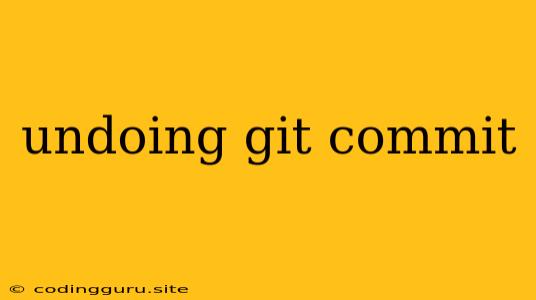Undoing Git Commits: A Comprehensive Guide
Git, the ubiquitous version control system, empowers developers to track changes, collaborate seamlessly, and revert to previous states of their projects. However, the power of Git comes with a responsibility – understanding how to manage and undo commits effectively. In this comprehensive guide, we'll delve into the various ways to undo Git commits, ensuring you have the tools to navigate common scenarios with confidence.
Understanding the Stages of a Git Commit
Before diving into the undoing process, it's crucial to understand the stages involved in Git commit management:
- Working Directory: This is where you make changes to your files.
- Staging Area: A temporary holding area where you add changes you want to commit.
- Local Repository: This is where your committed changes are stored.
Scenario 1: Undoing Changes Before Committing
Q: I made some changes but haven't committed them yet. How do I revert them?
A: This is the simplest scenario. You have two primary options:
1. git checkout -- <filename>: This command will discard changes made to a specific file.
Example:
git checkout -- index.js
2. git reset HEAD <filename>: Similar to git checkout, this discards changes to specific files, but it also removes them from the staging area.
Example:
git reset HEAD index.js
Scenario 2: Undoing the Latest Commit
Q: I just made a commit and realized it was a mistake. How do I undo it?
A: Here's how you can undo the most recent commit:
1. git revert <commit-hash>: This command creates a new commit that undoes the changes introduced by the specified commit.
Example:
git revert HEAD
2. git reset --soft HEAD^: This command moves the HEAD pointer to the previous commit, keeping the changes in the staging area.
Example:
git reset --soft HEAD^
3. git reset --mixed HEAD^: This command moves the HEAD pointer to the previous commit, and also removes the changes from the staging area.
Example:
git reset --mixed HEAD^
4. git reset --hard HEAD^: This command moves the HEAD pointer to the previous commit, and also removes the changes from the working directory. This is the most drastic option, but it completely undoes the latest commit.
Example:
git reset --hard HEAD^
Scenario 3: Undoing Multiple Commits
Q: I made several commits and need to undo them all. How can I do this?
A: You can extend the git reset and git revert commands to handle multiple commits:
1. git revert <commit-hash>^..HEAD: This reverts all commits since the specified commit hash.
Example:
git revert HEAD~3^..HEAD
2. git reset --soft <commit-hash>: This reverts all commits since the specified commit hash and keeps the changes in the staging area.
Example:
git reset --soft HEAD~3
3. git reset --mixed <commit-hash>: This reverts all commits since the specified commit hash and also removes the changes from the staging area.
Example:
git reset --mixed HEAD~3
4. git reset --hard <commit-hash>: This reverts all commits since the specified commit hash and also removes the changes from the working directory. This is the most drastic option, as it completely removes the history.
Example:
git reset --hard HEAD~3
Scenario 4: Undoing a Specific Commit
Q: I want to undo a specific commit that is not the latest one. How do I do this?
A: To undo a specific commit, you can use the git revert command, specifying the commit hash:
1. git revert <commit-hash>: This creates a new commit that undoes the changes introduced by the specified commit.
Example:
git revert 24a6290
Important Considerations
-
git resetvs.git revert:git resetrewrites history and is considered dangerous for public repositories. It's best for undoing local changes.git revertcreates a new commit that undoes the changes, preserving the original history. This is safer for collaborative projects.
-
git reflog: This command helps you track all changes made to the repository's history, including commits, resets, and reverts. Use it to find commit hashes or to see how your history has been altered. Example:
git reflog
git log --oneline: This command provides a concise list of all commits, making it easier to identify specific commits by their commit hashes. Example:
git log --oneline
Conclusion
Undoing Git commits is a crucial skill for every developer. Whether you're correcting mistakes or simply experimenting with different versions of your code, mastering the techniques discussed above empowers you to manage your Git workflow with confidence. Remember to use git revert for preserving history, especially in collaborative projects, and always use git reflog to track your actions and ensure a clear understanding of your repository's state. By understanding the different scenarios and the appropriate commands, you can effectively undo Git commits and maintain a clean and manageable version history.