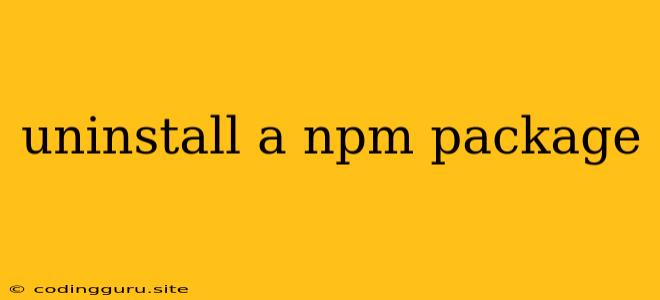How to Uninstall an npm Package
Have you ever installed a package that you no longer need? Perhaps it's outdated, causing conflicts, or just unnecessary. Whatever the reason, removing packages is an essential part of managing your npm dependencies. This guide will walk you through the process of uninstalling npm packages in a clear and concise manner.
Understanding npm Package Management
Before we dive into uninstalling, let's understand how npm manages packages. npm (Node Package Manager) is a command-line tool that helps developers install, update, and manage packages for their Node.js projects. Each package is a collection of code and resources that can be used to extend the functionality of your project.
The npm uninstall Command
The primary command for removing npm packages is npm uninstall. This command takes the package name as an argument, followed by the project where you want to remove it.
Here's a simple example:
npm uninstall express
This command will uninstall the "express" package from your current project.
Uninstalling Specific Versions
Sometimes, you might have multiple versions of a package installed. To uninstall a specific version, use the @ symbol followed by the version number:
npm uninstall [email protected]
This command will uninstall React version 17.0.0.
Uninstalling Packages Globally
If you've installed a package globally, meaning it's available system-wide, you can use the -g flag with the npm uninstall command:
npm uninstall -g typescript
This will uninstall the typescript package from your global npm directory.
Uninstalling Dev Dependencies
Development dependencies are packages used during development but not included in the production build. To uninstall a dev dependency, use the --save-dev flag:
npm uninstall --save-dev eslint
This will remove eslint from the devDependencies section of your package.json file.
Uninstalling Multiple Packages
You can remove multiple packages at once by separating their names with spaces:
npm uninstall express react lodash
This command will uninstall all three packages.
Uninstalling from a Specific Project
If you're working on a project with multiple npm installations, you can specify the project folder:
npm uninstall my-project express
This command will remove express from the my-project folder.
Tips and Tricks
- Verify your installations: Before uninstalling, use
npm lsto list the packages in your project. This helps avoid accidentally removing the wrong packages. - Use package managers: For larger projects, consider using package managers like Yarn or pnpm. These tools offer additional features for managing dependencies.
- Use a package manager to uninstall: Using a package manager like
yarnorpnpmoffers similar functionality for uninstalling. For example:yarn remove reactpnpm remove react - Delete
node_modules: After uninstalling, you may want to delete thenode_modulesfolder and reinstall the remaining dependencies usingnpm install. This can help resolve potential issues. - Use
npm outdated: To identify outdated packages, use thenpm outdatedcommand. This can help you determine which packages need updating or removing.
Conclusion
Understanding how to uninstall an npm package is an essential skill for any JavaScript developer. By using the npm uninstall command, you can effectively manage your project's dependencies, ensuring a clean and efficient development environment. Remember to use the appropriate flags and options to target specific versions or packages as needed.