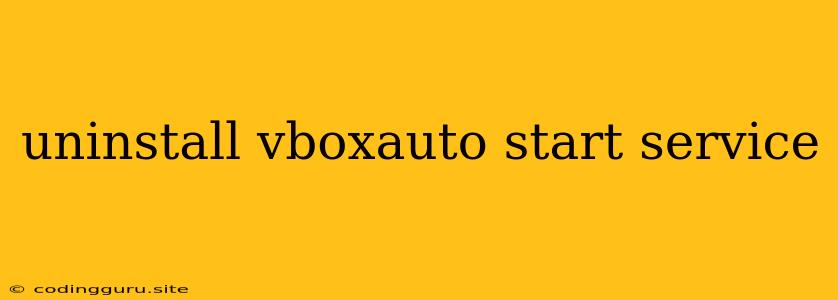How to Remove the vboxautostart Service From Your System?
The vboxautostart service is a component of Oracle VM VirtualBox that automatically starts virtual machines upon system boot. While this feature can be convenient, it might not be desired in certain situations. You might want to disable this functionality for resource management, troubleshooting, or simply to prevent unwanted virtual machine startups. This article will guide you through the process of uninstalling the vboxautostart service from your system.
Understanding the vboxautostart Service
The vboxautostart service is responsible for automatically starting virtual machines that are configured to do so. This service is activated by the VBoxService executable, a core component of VirtualBox. The vboxautostart service runs in the background and is crucial for achieving automatic startup of virtual machines.
Why Uninstall vboxautostart Service?
There are a few scenarios where you might want to uninstall the vboxautostart service:
- Resource Management: If you have limited system resources, you might prefer to start virtual machines manually to avoid overwhelming your system.
- Troubleshooting: Removing the vboxautostart service can help isolate issues related to virtual machine startup, making troubleshooting more efficient.
- Customization: Some users prefer to manually control virtual machine startups, and removing the vboxautostart service allows them to do so.
Uninstalling the vboxautostart Service: A Step-by-Step Guide
The process of uninstalling the vboxautostart service varies slightly across different operating systems. Here's a general guide:
1. Identify the Service:
- On Windows: Open the Services window by searching for it in the Start menu.
- On Linux: Use the command
systemctl list-units --type=serviceto list available services. - On macOS: While there's no direct service like vboxautostart, you can disable automatic startup for VirtualBox applications through the Applications section in System Preferences.
2. Stop the Service:
- On Windows: Locate the vboxautostart service, right-click it, and choose Stop.
- On Linux: Use the command
sudo systemctl stop vboxautostart. - On macOS: Disable automatic startup within VirtualBox settings.
3. Disable the Service:
- On Windows: Locate the vboxautostart service, right-click it, and choose Properties. Navigate to the Startup type tab and select Disabled.
- On Linux: Use the command
sudo systemctl disable vboxautostart. - On macOS: There's no need to disable it, simply ensure automatic startup is disabled in the VirtualBox settings.
4. Uninstall VirtualBox (Optional):
If you wish to completely remove the vboxautostart service, you might need to uninstall VirtualBox. This will remove all associated components, including the vboxautostart service. Uninstalling VirtualBox is straightforward:
- On Windows: Open the Control Panel and navigate to Programs and Features. Find Oracle VM VirtualBox, right-click it, and select Uninstall.
- On Linux: Use the package manager to remove VirtualBox. For example, on Debian-based systems, use
sudo apt-get remove virtualbox. - On macOS: Drag the VirtualBox application to the Trash folder.
Alternative to Uninstall: Disabling the vboxautostart Service
If you prefer not to completely remove the vboxautostart service, you can disable it without uninstalling it. This will prevent the service from starting automatically without removing it from your system.
- On Windows: Follow the steps above to disable the service but do not uninstall VirtualBox.
- On Linux: Use the command
sudo systemctl disable vboxautostartto disable the service without removing it. - On macOS: Disable automatic startup in VirtualBox settings.
Conclusion
Uninstalling the vboxautostart service is a straightforward process that involves stopping, disabling, and potentially removing the VirtualBox application. While removing the service can be beneficial in certain situations, it is important to remember that it will prevent VirtualBox from automatically starting your virtual machines. If you need to start your virtual machines automatically, you can either re-enable the service or utilize alternative startup methods provided by VirtualBox.