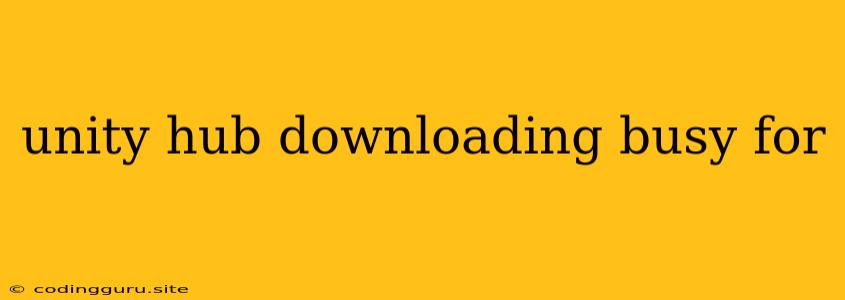Unity Hub Downloading Busy: A Common Issue and Solutions
If you're trying to download a new Unity version through the Unity Hub, and it's stuck on "Downloading" with the progress bar frozen, you're not alone. Many users encounter this "Unity Hub downloading busy" issue. Let's explore why this happens and how to overcome it.
Why is Unity Hub Downloading Busy?
The "Unity Hub downloading busy" message can be caused by several factors:
- Network Connectivity: A slow or unstable internet connection can interrupt the download process, leaving the Hub stuck.
- Firewall or Antivirus Interference: Security software might be blocking the Unity Hub from accessing the necessary files for the download.
- Disk Space Limitations: Insufficient disk space can cause the download to stall.
- Corrupted Download: If the download process gets interrupted, the file might become corrupted, leading to the "busy" state.
- Unity Hub Issues: Sometimes, the Unity Hub itself might experience bugs or glitches causing download problems.
Troubleshooting Unity Hub Downloading Busy
Here's a breakdown of steps to fix the "Unity Hub downloading busy" issue:
1. Check Your Internet Connection:
- Stability: Make sure your internet connection is stable and not experiencing any disruptions.
- Speed: Ensure your internet speed is sufficient for downloading large files like Unity installations.
- Alternative Network: Try switching to a different network, like your mobile hotspot, to see if that resolves the issue.
2. Restart Your Computer:
- A simple restart can often clear temporary glitches in the Unity Hub and your operating system, potentially resolving the download problem.
3. Close Other Applications:
- Minimize background processes that might be consuming bandwidth or resources, such as streaming services or large downloads.
4. Disable Firewall and Antivirus:
- Temporarily disable your firewall and antivirus software to see if they are interfering with the download. Remember to re-enable them once the download is complete.
5. Free Up Disk Space:
- Check your disk space and make sure you have enough room for the Unity installation. Delete unnecessary files or move them to a different drive to create more space.
6. Try a Different Download Source:
- If your internet connection is stable and you have enough disk space, the issue might be with the download source itself. Try using a different mirror or downloading the Unity installer directly from the Unity website.
7. Repair or Reinstall the Unity Hub:
- Repair: In the Unity Hub, navigate to the settings and select "Repair." This can fix any corrupted files within the Hub.
- Reinstall: If the "Repair" option doesn't work, try reinstalling the Unity Hub completely. Make sure you have a backup of any important settings or custom configurations before uninstalling.
8. Contact Unity Support:
- If all the above solutions fail, it's best to reach out to Unity support for assistance. They have dedicated resources to help troubleshoot specific issues.
Additional Tips:
- Download Smaller Versions: If you're struggling with large downloads, consider downloading a smaller Unity version.
- Check for Updates: Ensure your Unity Hub is up to date by checking for updates in the settings menu.
9. Check the Unity Hub Logs:
- The Unity Hub keeps logs of its activities, which can provide valuable information about the download issue. To access the logs, open the Unity Hub settings and navigate to the "Logs" section. Look for any error messages related to the download.
10. Manually Download and Install Unity:
- In some cases, you can bypass the Unity Hub entirely by downloading the Unity installer directly from the Unity website and installing it manually.
Conclusion:
The "Unity Hub downloading busy" message is a common issue, but with a systematic approach, you can usually solve it. Check your internet connection, free up disk space, and consider disabling security software to eliminate potential causes. If the problem persists, try repairing or reinstalling the Unity Hub, or contact Unity support for further assistance. Remember, troubleshooting these issues often requires patience and methodical experimentation.