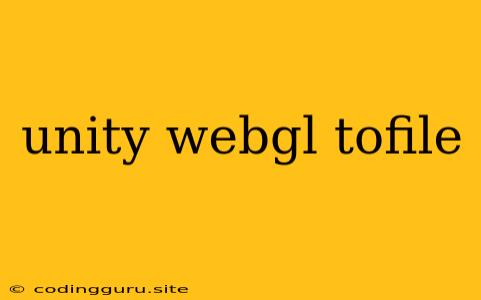Turning Your Unity Game into a Downloadable WebGL Experience
Creating a web-based game using Unity's WebGL export is a fantastic way to share your creations with a wider audience. But what if you want to provide a way for users to download your game, instead of just playing it in their browser? This is where the process of converting your Unity WebGL build into a downloadable file comes in.
Why Downloadable WebGL?
There are several compelling reasons why you might choose to offer a downloadable version of your Unity WebGL game:
- Offline Play: Downloadable versions allow users to enjoy your game even without an internet connection.
- Improved Performance: In some cases, a downloaded game can run smoother due to reduced network latency and server load.
- Custom Distribution: You can distribute your game through platforms like itch.io, Steam, or even your own website, gaining more control over your product.
The Challenge: WebGL's Design
The main hurdle is that WebGL, by design, is built to be a web-based technology. It relies on the browser environment to run. This means that directly converting a WebGL build to a standalone executable is not a straightforward process.
The Solution: Packaging and the Right Tools
The key to making your WebGL game downloadable is to package it properly. This involves creating a self-contained environment that includes the game's assets, code, and the necessary WebGL runtime libraries.
Here's a breakdown of the process:
-
Prepare Your Unity Project:
- Build for WebGL: Begin by creating a WebGL build of your Unity project. This is the foundation.
- Optimize for Download: Keep your game's files as small as possible. Compress textures, minimize audio file sizes, and consider using a file compression tool like gzip.
-
Select a Packaging Solution:
- Tools for Packaging: You'll need a third-party tool to create the downloadable package. There are various options available, with different features and approaches:
- Unity's Web Player: Although deprecated, Unity's Web Player could potentially be used with some adjustments to package your game.
- Electron: This framework allows you to bundle web applications, including WebGL, into desktop executables.
- NW.js: Another popular choice that uses Node.js to create cross-platform desktop applications.
- Custom Solutions: You can even create your own custom packaging script using tools like Node.js or Python.
- Tools for Packaging: You'll need a third-party tool to create the downloadable package. There are various options available, with different features and approaches:
-
Build Your Downloadable Package:
- Include All Dependencies: Your package must include all the essential files:
- Your Unity WebGL build files.
- The WebGL runtime library (usually included within the Unity build).
- Any supporting libraries or frameworks.
- Configure the Packaging Tool: Use the selected packaging tool to create a compressed archive (ZIP, RAR, or another format) containing your game and its dependencies.
- Include All Dependencies: Your package must include all the essential files:
-
Test Thoroughly:
- Cross-Platform Compatibility: Make sure your packaged game runs smoothly on your target platforms (Windows, macOS, Linux).
- Performance and Stability: Verify that the downloaded game performs well and remains stable.
Example (Using Electron):
- Create a New Electron Project: Initialize a new Electron project using the Electron CLI.
- Import Your WebGL Build: Copy your Unity WebGL build files (index.html, UnityLoader.js, etc.) into your Electron project's assets folder.
- Configure Electron's Main Process: In your Electron's
main.js, create a window that loads your WebGL game'sindex.html. - Package Your App: Use the Electron packager to bundle your project into a downloadable executable for different operating systems.
Alternative Approaches:
- Using a Web Server: You can set up a web server to host your WebGL build. Users can download the entire game directory, including the build files and libraries.
- WebAssembly (WASM): While not a direct replacement for WebGL, WebAssembly offers a way to run code in a browser with potentially faster performance. You can explore using WebAssembly to create a downloadable version.
Important Considerations:
- Legal Aspects: Be aware of the legal implications of distributing downloadable games. Ensure you have proper licenses for all software components and assets used in your project.
- File Size: Strive to keep your download size manageable to avoid long download times for users.
Conclusion:
Making your Unity WebGL game downloadable requires careful planning and the use of suitable tools. By following the steps outlined above, you can successfully package your WebGL build for distribution, allowing users to enjoy your game offline or on platforms of your choosing. Remember to thoroughly test your packaged game to ensure optimal performance and compatibility.