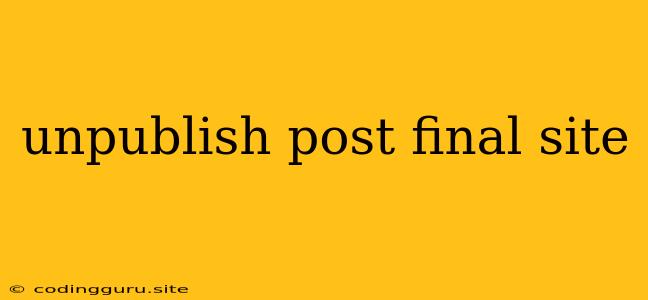Unpublishing Posts: A Guide for Website Owners
Unpublishing a post on your website can be necessary for various reasons. Maybe you've discovered factual inaccuracies, want to remove outdated content, or simply decide a post no longer aligns with your website's goals. Whatever the reason, knowing how to unpublish a post efficiently and effectively is crucial.
This guide will walk you through the process of unpublishing posts on your website, covering the essential steps and considerations. We'll explore methods for different content management systems (CMS) and touch upon the implications of unpublishing for SEO and user experience.
Why Unpublish a Post?
Before diving into the technical aspects, let's understand why you might need to unpublish a post. Common reasons include:
- Factual Errors: Discovering inaccurate information in your post can damage your website's credibility.
- Outdated Information: Keeping your content fresh and relevant is vital for attracting and engaging your audience. Outdated posts can be detrimental to your website's value.
- Content Strategy Changes: Your website's focus and goals may evolve over time. Unpublishing posts that no longer fit your current strategy can streamline your content offering.
- Negative Feedback: If a post receives significant negative feedback, unpublishing it might be a sensible decision to protect your website's image.
How to Unpublish a Post
The method for unpublishing a post varies depending on the CMS your website uses. Here are some common scenarios:
WordPress
- Log into your WordPress dashboard.
- Navigate to the "Posts" section.
- Select the post you want to unpublish.
- Click the "Edit" button.
- In the post editor, scroll to the "Publish" section.
- Change the "Status" to "Draft".
- Click the "Update" button.
This will remove the post from your website's public view, but it will remain accessible to you in the "Drafts" section of your WordPress dashboard.
Other CMS
Most CMS platforms offer similar functionalities for unpublishing posts. Look for settings or options related to "Status," "Visibility," or "Publishing." The process often involves switching the post's status to "Draft" or "Hidden," effectively removing it from public access.
Important Considerations:
- SEO Implications: When you unpublish a post, its backlinks and any associated search engine ranking are removed. Consider whether you need to redirect the URL to another relevant page or implement a 404 error page.
- User Experience: Unpublishing a post abruptly can lead to broken links and frustration for users who previously accessed it. Carefully consider alternatives like updating the post with a notice or redirecting the URL before proceeding.
- Backup: Before unpublishing a post, always back up your website's content. This will allow you to restore the post if you need it later.
Unpublishing vs. Deleting
It's important to understand the difference between unpublishing and deleting a post. Unpublishing removes a post from public view, while deleting permanently erases it from your website's database.
Unpublishing offers flexibility, allowing you to potentially restore the post in the future. Deleting, on the other hand, is irreversible.
Conclusion
Unpublishing a post is a useful tool for managing your website's content. By understanding the reasons for unpublishing and the methods involved, you can ensure your website's content remains current, accurate, and relevant to your target audience. Remember to consider the implications for SEO and user experience before unpublishing any posts.