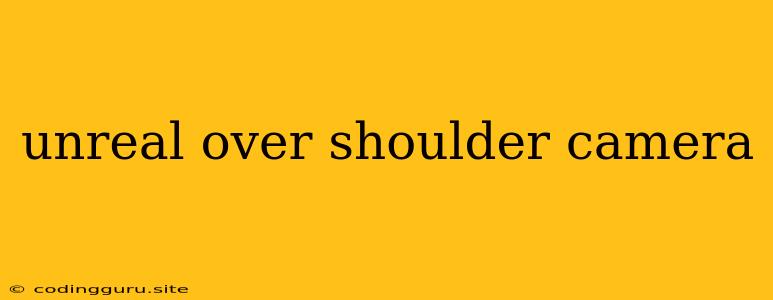Unreal Over-Shoulder Camera: A Guide to Achieving the Perfect Perspective
The over-shoulder camera is a staple in gaming, offering players a close and immersive view of the action. It's particularly popular in third-person games, as it allows players to feel a greater connection to their character while still retaining a broad field of view. In Unreal Engine, setting up an over-shoulder camera requires some careful adjustments and a bit of experimentation. This article will serve as a guide to help you achieve that perfect over-shoulder perspective in your Unreal Engine game.
Understanding the Basics of Camera Setup
Before we dive into the specifics of the over-shoulder camera, let's take a moment to understand the fundamentals of camera setup in Unreal Engine. Here's a breakdown of the key concepts:
- Camera Components: Unreal Engine uses camera components, which are attached to actors and handle the view displayed on screen. You'll typically be working with the Camera Component located in the Camera category of the Components tab.
- Camera Settings: The Camera Component offers numerous properties to customize its behavior. These include:
- Field of View (FOV): Determines how wide the camera's view is.
- Focal Length: Affects the zoom level.
- Rotation: Controls the camera's direction.
- Post-Process: Enables you to apply visual effects to the camera view.
- Camera Movement: You'll need to define how the camera moves in response to player input or events. Common techniques include:
- Spring Arm: A versatile tool that allows you to smoothly track the character.
- Camera Blends: Gradually transition between different camera positions or perspectives.
- Custom Scripts: Offer complete control over camera movement.
Setting Up the Over-Shoulder Camera
Now let's focus on the setup of the over-shoulder camera. Here's a step-by-step guide:
-
Create a Camera Actor: Begin by creating a new actor in your Unreal Engine project. You can use the Camera actor type, which contains a default Camera Component.
-
Attach the Camera: The Camera Component should be attached to the player character actor. This establishes the base position of the camera relative to the character.
-
Adjust Camera Position: Using the Transform panel, fine-tune the camera's position and rotation. This will allow you to control where the camera is located relative to the character's shoulder. You'll want to experiment to find the best angle and distance for your game.
-
Utilize the Spring Arm: A Spring Arm component acts as a flexible bridge between the camera and the character. Attach the Camera Component to the Spring Arm and the Spring Arm to the character. This allows for smooth camera movements when the character moves.
- Spring Arm Properties: Key settings include:
- Target Arm Length: Determines how far the camera is from the character.
- Rotation Offset: Adjusts the camera's angle relative to the character.
- Arm Dampening: Smooths the camera's movements.
- Spring Arm Properties: Key settings include:
-
Camera Rotation: To create the classic over-shoulder camera look, you'll need to control the camera's rotation. This is typically done using the player's input.
- Input Events: Use Input Events in your character's Blueprint to trigger camera rotation actions based on mouse or controller input.
-
Camera Collision: To prevent the camera from clipping through objects, you can utilize camera collision. This ensures that the camera moves around obstacles instead of passing through them.
Tips for Creating an Effective Over-Shoulder Camera
-
Playtesting: Regular playtesting is crucial to find the right balance for camera settings. You'll need to consider factors like player visibility, comfort, and gameplay flow.
-
Camera Blends: Use camera blends to smoothly transition between different camera angles or perspectives. This helps to enhance the overall experience and prevent jarring camera movements.
-
Experiment: Don't be afraid to experiment with different camera settings. Try out various combinations of camera positions, rotation, and spring arm properties to find what works best for your game.
Examples of Over-Shoulder Cameras in Games
Many popular games have implemented over-shoulder cameras effectively. Here are a few notable examples:
- The Last of Us: The game's camera closely follows the player's character, offering a sense of immediacy and immersion.
- Red Dead Redemption 2: The game's camera is carefully positioned to showcase the vast world and the beauty of its landscapes.
- Resident Evil 4: The game's over-shoulder camera revolutionized the survival horror genre and remains a popular choice to this day.
Conclusion
Creating a compelling over-shoulder camera in Unreal Engine requires a combination of technical setup and artistic vision. By understanding the fundamentals of camera components, settings, and movement, you can achieve a camera that enhances the player's experience and adds depth to your game. Remember, experimentation and playtesting are crucial for finding the perfect over-shoulder camera for your game. Through meticulous adjustments and careful consideration of gameplay elements, you can achieve a cinematic and immersive perspective that draws players into the world of your game.