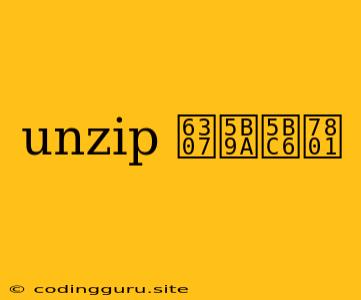Unzip Files with a Password in Linux: A Comprehensive Guide
Unlocking the contents of a password-protected ZIP archive in Linux can be a common task, but it's not always straightforward. This guide will walk you through the process of unziping files with a specified password using the command line.
Understanding the Basics
Before we dive into the specifics, let's understand the key concepts involved:
- unzip: This is a command-line utility found in most Linux distributions. It's designed to extract files from ZIP archives.
- Password: This is a secret code that protects the ZIP archive. It's required to access the files within.
Unzipping Files with a Password
The process of unzipping files with a password involves using the unzip command with the -P (or -p) flag followed by the password.
Syntax:
unzip -P
Example:
Let's say you have a ZIP archive named encrypted_files.zip and the password is secret. The command would be:
unzip -P secret encrypted_files.zip
This will extract the contents of encrypted_files.zip to the current directory.
Dealing with Errors
If you encounter an error message like "invalid password," double-check the following:
- Password Accuracy: Ensure the password is correct, including capitalization and special characters.
- File Path: Verify that the path to the ZIP file is accurate.
- Permissions: Check if you have the necessary permissions to access the file.
Tips for Success
- Use Quotes: If your password contains spaces or special characters, enclose it within double quotes. For example:
unzip -P "my password" my_archive.zip - Extraction Destination: You can specify the destination directory for the extracted files using the
-dflag. For example:unzip -P secret -d /path/to/destination encrypted_files.zip - Listing File Names: Use the
-lflag to list the files contained within the ZIP archive before extracting them.
Alternative Tools
While unzip is a common tool for handling ZIP archives, other options are available:
- 7zip: A popular tool with a command-line interface that supports various archive formats, including ZIP.
- Unrar: Used for extracting files from RAR archives, which can also be password-protected.
Conclusion
Extracting files from password-protected ZIP archives in Linux can be done effectively using the unzip command. By following the steps outlined in this guide and understanding common error messages, you can easily access the files you need. Remember to keep your passwords secure and choose strong ones to safeguard your data.