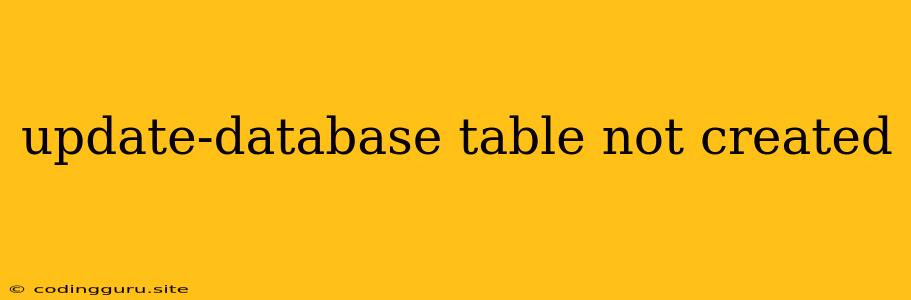Encountering "update-database table not created" Error? Here's What to Do
The dreaded "update-database table not created" error can leave you scratching your head, wondering why your database update isn't working as expected. This error often crops up during database migrations, when you're attempting to modify existing tables or create new ones. While the error message itself might seem vague, the causes are typically straightforward and can be resolved with some troubleshooting.
Understanding the Issue
The "update-database table not created" error often means that your database update command failed to execute successfully. This could be due to various reasons, including:
- Missing Database Connection: Your application might not be properly connected to the database, preventing it from executing the update command.
- Incorrect Database Credentials: You might be using outdated or incorrect credentials for accessing the database, resulting in a connection failure.
- Permissions Issues: You might not have the necessary permissions to modify the database or create new tables.
- Database Configuration Errors: There could be issues with your database configuration file, preventing the update process from working as intended.
- Conflicting Tables: If a table with the same name already exists, your update command might fail.
- Syntax Errors: Your database update command might contain syntax errors, leading to a failure in execution.
Troubleshooting Steps
Here's a step-by-step approach to tackle the "update-database table not created" error:
-
Verify Database Connection:
- Double-check your connection string: Ensure the connection string in your application configuration is accurate and points to the correct database server, database name, username, and password.
- Run a simple database query: Try executing a basic query like "SELECT * FROM [table_name]" to confirm that your application can connect to the database.
-
Check Database Credentials:
- Validate username and password: Make sure you are using the correct username and password to access the database.
- Review your configuration: Double-check your database configuration file to ensure the credentials are correctly defined.
-
Verify Permissions:
- Check user privileges: Verify if the user account you're using has the necessary permissions to create or modify tables within the database.
- Grant permissions if needed: If your user account lacks permissions, grant the appropriate privileges using the database's command-line interface.
-
Investigate Database Configuration:
- Check for configuration file errors: Inspect your database configuration file (e.g.,
database.yml,config.php, etc.) for typos, invalid values, or incorrect settings. - Ensure database service is running: Make sure the database server is up and running. Check the status of the database service in your system.
- Check for configuration file errors: Inspect your database configuration file (e.g.,
-
Resolve Conflicting Tables:
- Identify existing tables: Run a query to list all tables in the database and check if a table with the same name already exists.
- Rename or delete existing tables: If a conflicting table exists, you can rename or delete it before attempting the update.
-
Debug Syntax Errors:
- Carefully review your update command: Examine the syntax of your database update command for typos or errors.
- Use database tools: Utilize database tools like SQL Developer, pgAdmin, or MySQL Workbench to execute and debug your update command interactively.
-
Restart Services:
- Restart the database service: Sometimes restarting the database server can resolve connection issues or configuration inconsistencies.
- Restart your application: After modifying the database or configuration files, restart your application to ensure the changes take effect.
Example Scenarios and Solutions
Here are some examples of scenarios that might lead to the "update-database table not created" error, along with potential solutions:
Scenario 1: Incorrect Database Credentials
- Problem: You are using outdated database credentials in your application configuration.
- Solution: Update the database credentials in your application configuration file with the correct username and password.
Scenario 2: Missing Permissions
- Problem: The user account you're using doesn't have the necessary permissions to create tables in the database.
- Solution: Use the database's command-line interface to grant create table privileges to the user account.
Scenario 3: Syntax Error in Update Command
- Problem: Your update command contains a typographical error or incorrect syntax.
- Solution: Carefully review the update command for any errors and correct the syntax. You can use database tools like SQL Developer, pgAdmin, or MySQL Workbench to execute and debug your update command interactively.
Scenario 4: Conflicting Table Name
- Problem: You are trying to create a table with a name that already exists in the database.
- Solution: Rename or delete the existing table before attempting to create a new table with the same name.
Additional Tips
- Use version control: Keeping track of changes to your database migration files using a version control system like Git can help you identify and revert changes if needed.
- Test your update commands: Before executing database updates on a live system, test your update commands in a development environment to ensure they work correctly.
- Review database logs: If you are still unable to pinpoint the cause of the error, check the database logs for any error messages that might provide more insights.
Conclusion
While the "update-database table not created" error can be frustrating, it is usually a result of a common issue that can be resolved with careful troubleshooting. By following the steps outlined above, you can identify and rectify the underlying cause of the error, ensuring your database updates are executed successfully. Remember to verify your database connection, check permissions, review database configuration files, and carefully debug your update commands to prevent such errors from recurring in the future.