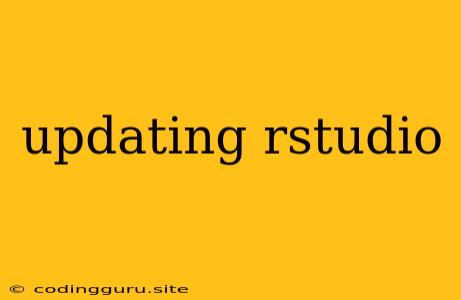Keeping Your RStudio Up-to-Date: A Guide to Seamless Updates
RStudio is a powerful and popular Integrated Development Environment (IDE) for R programming, but like any software, it needs regular updates to maintain its functionality, security, and compatibility. So how do you ensure you're always using the latest and greatest version of RStudio? This guide will walk you through the process of updating your RStudio, addressing common questions and providing helpful tips along the way.
Why Update RStudio?
Security: Updates often include security patches that fix vulnerabilities and protect your system from potential threats.
New Features: Each RStudio update brings exciting new features, such as improved performance, enhanced debugging tools, and support for the latest R packages.
Bug Fixes: Updates address known bugs and issues, making your RStudio experience smoother and more reliable.
Compatibility: Updating ensures your RStudio remains compatible with the latest R versions and other software dependencies.
How to Update RStudio
1. Check for Updates:
- Windows: Open RStudio and navigate to Help > Check for Updates.
- macOS: Open RStudio and navigate to RStudio > Check for Updates.
- Linux: Open RStudio and navigate to Help > Check for Updates.
If an update is available, RStudio will prompt you to download and install it. Follow the on-screen instructions.
2. Manual Updates:
If you prefer to manually download and install the latest version, you can visit the RStudio website and download the appropriate installer for your operating system.
3. Updating RStudio Server:
For server installations, the update process is slightly different. Refer to the RStudio Server documentation for detailed instructions on how to update your server environment.
Tips for Smooth Updates:
- Back Up Your Projects: Before updating, it's a good practice to create a backup of your RStudio projects and any important data. This ensures you have a copy in case something goes wrong during the update process.
- Close RStudio: Ensure all instances of RStudio are closed before initiating the update. This minimizes the risk of conflicts or errors.
- Restart Your Computer: After the update is complete, it's a good idea to restart your computer to ensure all changes are applied correctly.
Troubleshooting Update Issues:
- Internet Connection: Check your internet connection and try again.
- Firewall or Antivirus: Temporarily disable your firewall or antivirus software to see if it's interfering with the update process.
- Administrative Privileges: You might need administrative privileges to install updates. Run the installer as an administrator or contact your system administrator for assistance.
- Download Errors: If you're experiencing download errors, try downloading the update again or use a different internet connection.
- Older Versions: If you need to install a specific older version of RStudio, you can find it on the RStudio website.
Conclusion
Updating RStudio regularly is essential for maintaining a secure, feature-rich, and bug-free environment for your R programming tasks. By following these tips, you can ensure smooth updates and enjoy the latest features and improvements that RStudio has to offer. Remember to check for updates periodically and always back up your projects before updating. Happy coding!