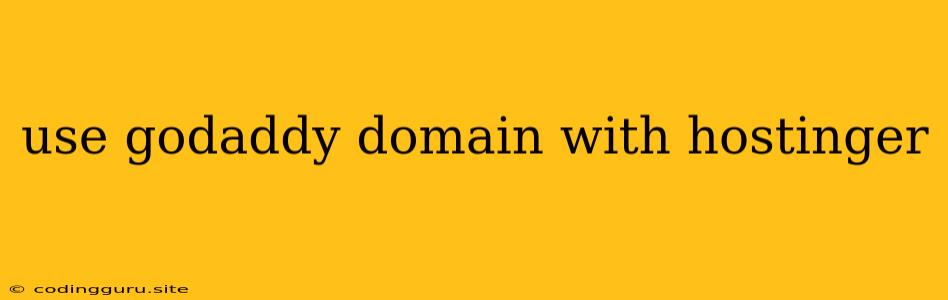Using Your GoDaddy Domain with Hostinger: A Comprehensive Guide
Are you looking to host your website with Hostinger but already own a domain name with GoDaddy? You're in luck! This guide will walk you through the process of connecting your GoDaddy domain to your Hostinger hosting account, allowing you to build your online presence seamlessly.
Why Use Hostinger with Your GoDaddy Domain?
Hostinger offers an affordable and reliable hosting solution, making it a popular choice for individuals and businesses alike. Combining Hostinger's hosting services with your existing GoDaddy domain provides you with:
- Cost-effectiveness: Maximize your existing investment by utilizing your GoDaddy domain while enjoying the benefits of Hostinger's budget-friendly plans.
- Flexibility: Choose from a wide array of Hostinger's hosting plans, including shared, cloud, VPS, and WordPress hosting, to find the perfect fit for your website's needs.
- Ease of Use: Hostinger's user-friendly interface simplifies the website building process, making it accessible even for beginners.
Connecting Your GoDaddy Domain to Hostinger: A Step-by-Step Guide
Here's how to link your GoDaddy domain to your Hostinger hosting account:
- Log in to Your GoDaddy Account: Access your GoDaddy account and locate the domain you wish to connect to Hostinger.
- Find Your Domain's Nameservers: Within your GoDaddy account, navigate to the domain management section and look for the "Nameservers" option. You need to obtain the nameservers provided by Hostinger for your hosting plan.
- Access Your Hostinger Nameservers: Log in to your Hostinger account. Under the "Hosting" section, locate the "Manage" button for your hosting plan. From there, find your nameservers information.
- Update Your GoDaddy Nameservers: In your GoDaddy account, enter the Hostinger nameservers in the designated field. Click "Save" or "Apply" to confirm the change.
- Propagate Changes: It takes some time for the nameservers to update and propagate across the internet. This process can take up to 24 hours, but usually completes within a few hours. During this time, your website might be inaccessible.
Troubleshooting Common Issues
While the process is generally straightforward, you might encounter some hiccups along the way. Here are common issues and potential solutions:
- Incorrect Nameservers: Double-check that you've entered the correct nameservers provided by Hostinger. Make sure you're using the correct nameservers for the specific hosting plan you've chosen.
- CNAME Records: Some hosting plans require using CNAME records for connecting your domain. You may need to configure these records within your GoDaddy account, following Hostinger's instructions.
- DNS Propagation Delay: Allow ample time for the nameserver changes to propagate across the internet. If your website is still inaccessible after 24 hours, contact Hostinger support for assistance.
Tips for a Smooth Transition
To ensure a smooth transition and avoid potential issues:
- Back Up Your Website: Before making any changes, back up your website's data to prevent any accidental loss.
- Contact Hostinger Support: If you encounter any difficulties, don't hesitate to reach out to Hostinger's support team for assistance.
Conclusion
Combining your GoDaddy domain with Hostinger's reliable and affordable hosting services gives you the perfect foundation to build a successful online presence. By following these steps and troubleshooting tips, you can connect your domain to Hostinger and launch your website with confidence. Remember to allow ample time for DNS propagation and be patient during the transition process.