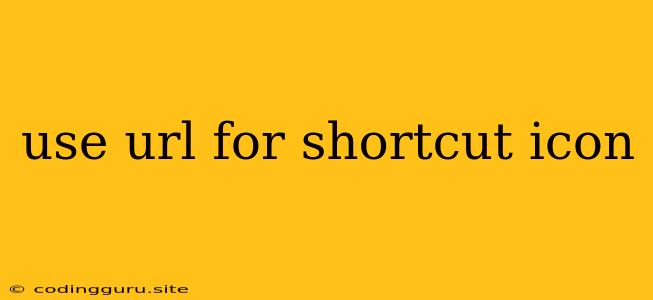How to Use a URL for Your Website's Shortcut Icon
Want to make your website look more professional and give it a unique touch? Using a custom shortcut icon (also known as a favicon) is a great way to do just that. But what if you want to use an image that's already hosted online, instead of uploading it to your website? You can use a URL to directly link to your shortcut icon!
Why Use a URL for Your Favicon?
- Convenience: If your image is already hosted online, there's no need to upload it again to your website. Simply use its URL.
- Flexibility: You can easily change your favicon without needing to update your website's code. Just point to a new URL.
- Storage Space: Using a URL for your favicon can save you storage space on your website.
How to Use a URL for Your Favicon
Here's a step-by-step guide on how to use a URL for your shortcut icon:
-
Choose Your Image: Select the image you want to use as your favicon. Make sure it's a suitable size (typically 16x16 pixels or 32x32 pixels) and a high-resolution image.
-
Find the Image's URL: Locate the image's direct URL. If the image is hosted on a website like Google Images, right-click on the image and select "Copy Image Address" (or something similar).
-
Update Your Website Code: Depending on your website's platform, you'll need to update the code to point to the URL of your chosen favicon.
- HTML:
Replace
https://your-image-url.com/favicon.icowith the actual URL of your image.- WordPress: In your WordPress dashboard, navigate to Appearance > Customize > Site Identity. You will find an option to upload a favicon. Here you can paste the URL of your image.
- Other Platforms: Consult the documentation for your specific platform for instructions on how to set a favicon using a URL.
-
Verify and Save: After updating the code, make sure to save your changes. Then, visit your website in a new tab to see if your favicon has been updated.
Tips for Using a Favicon URL
- File Type: The most common file type for favicons is
.ico. However, you can also use other image file types such as.png,.jpg, or.gif. - Image Size: It's generally best to use a smaller image size (e.g., 16x16 pixels or 32x32 pixels) for favicons. This will ensure faster loading times and better performance.
- Responsive Design: Keep in mind that different browsers may display favicons in different sizes. It's a good practice to have multiple sizes of your favicon available.
- Testing: Test your favicon across different browsers and devices to ensure it displays correctly.
Conclusion
Using a URL for your website's shortcut icon is a simple and convenient way to give your website a more polished look. By following these steps, you can easily integrate an image from any online location as your favicon, enhancing your website's professionalism and visual appeal.