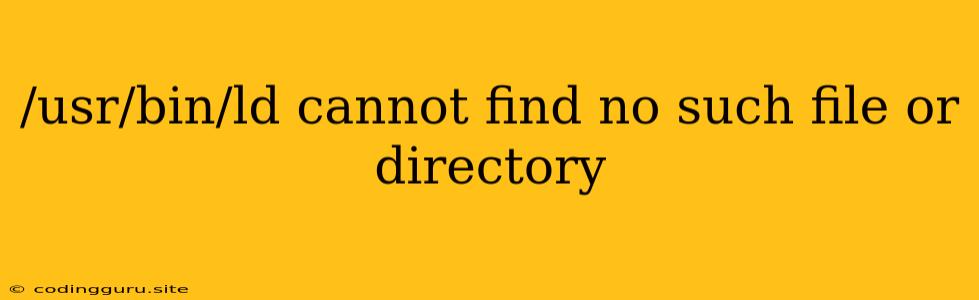" /usr/bin/ld: cannot find -l[library name]" Error: A Comprehensive Guide
Encountering the error "/usr/bin/ld: cannot find -l[library name]" during compilation can be frustrating, but it's a common issue that can be resolved with understanding. This error typically arises when the linker, ld, cannot locate the specified library during the linking stage of your program's compilation. Let's delve into the reasons behind this error and explore solutions to overcome it.
Understanding the Error
The ld command is a crucial part of the compilation process. Its role is to take the compiled object files generated by your compiler and combine them with required libraries to create an executable program. When you see this error, it signifies that the ld command cannot find the library indicated by the "-l[library name]" flag.
Let's break down the error message:
- "/usr/bin/ld": This points to the location of the linker on your system. Typically, it's located in the "/usr/bin" directory.
- "cannot find": This indicates the linker is unable to locate the specified library.
- "-l[library name]": This flag tells the linker to search for a specific library. The library name is enclosed within square brackets, such as
-lstdc++or-lglib.
Common Causes
Several factors can contribute to the "/usr/bin/ld: cannot find -l[library name]" error. Here's a breakdown of the most common culprits:
- Missing Library: The most straightforward cause is that the specified library is simply not installed on your system.
- Incorrect Library Path: The linker might be searching in the wrong directory for the library. This can occur if your environment variables are not configured correctly, or if the library is installed in a non-standard location.
- Incorrect Library Name: The library name specified in the
-l[library name]flag may be misspelled or incompatible with the library you are trying to link. - Library Dependencies: The library you need might depend on other libraries, and these dependencies might not be installed or properly configured.
Troubleshooting and Solutions
Now let's explore practical solutions to resolve the "cannot find -l[library name]" error.
1. Check for Library Installation
- Verify Installation: Start by ensuring that the library is installed on your system. Use your package manager (e.g.,
apton Ubuntu,yumon CentOS/Red Hat) to search for the library.- Example for
libstdc++on Ubuntu:sudo apt-get install libstdc++6-dev
- Example for
- Check for Development Packages: In many cases, you'll need to install the development package for the library, which includes the header files and static libraries required for linking. These development packages usually have names like
lib[library name]-devor[library name]-devel.
2. Configure Library Paths
- Environment Variables: If the library is installed in a non-standard location, you may need to manually configure your environment variables to include the library's directory. The
LD_LIBRARY_PATHenvironment variable tells the linker where to look for libraries.- Example:
export LD_LIBRARY_PATH=$LD_LIBRARY_PATH:/path/to/library/directory - Note: Modifying environment variables can have system-wide effects. Be cautious and consider creating a temporary environment variable for testing purposes.
- Example:
3. Verify Library Name and Dependencies
- Correct Library Name: Double-check that the library name specified in the
-l[library name]flag is accurate. If the library is named "libfoo.so," you would use-lfooin your compile command. - Library Dependencies: Investigate any potential dependencies of the library you're using. Use the
lddcommand on a simple program using the library to list its dependencies. If any dependencies are missing, install them.
4. Rebuild Your Project
- Clean Build: After making any changes to library paths or installing new libraries, it's often a good practice to clean your build directory and rebuild your project. This ensures that your project is recompiled with the latest changes and dependencies.
5. Additional Tips
- Use a Build System: Build systems like Make or CMake can greatly simplify the compilation process by managing dependencies and configuration. Consider using one if you find yourself constantly struggling with library paths and linking issues.
- Check Documentation: Refer to the documentation for the specific library you are using to understand its installation and usage requirements.
- Search for Similar Problems: If you still can't resolve the issue, search online for similar error messages and solutions. Many communities and forums dedicated to programming languages and operating systems can offer assistance.
Example Scenarios
Let's look at a couple of scenarios demonstrating how to troubleshoot the "/usr/bin/ld: cannot find -l[library name]" error:
Scenario 1: Missing Library
- Error:
/usr/bin/ld: cannot find -lmysqlclient - Solution: Install the
libmysqlclient-devpackage.
Scenario 2: Incorrect Library Path
- Error:
/usr/bin/ld: cannot find -lmycustomlib - Solution: Add the library path to the
LD_LIBRARY_PATHenvironment variable:export LD_LIBRARY_PATH=$LD_LIBRARY_PATH:/path/to/mycustomlib/lib
Conclusion
The "/usr/bin/ld: cannot find -l[library name]" error can often be resolved by carefully examining the installation, configuration, and dependencies of the library you're trying to link. By understanding the cause of the error and applying the appropriate solutions, you can ensure your program compiles successfully.