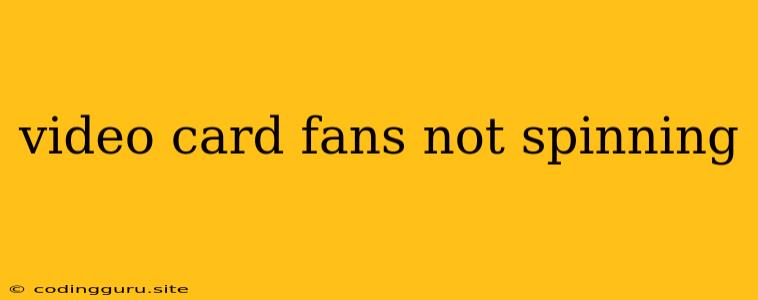Why Are My Video Card Fans Not Spinning?
A video card's fans are crucial for keeping your graphics card cool and preventing overheating. If your video card fans are not spinning, it's a serious issue that can lead to performance degradation and even damage to your graphics card. This article will explore common causes of video card fans not spinning and offer troubleshooting steps to get them running again.
Understanding the Importance of Video Card Fans
Graphics cards, especially high-end ones, generate a lot of heat during intensive tasks like gaming or video editing. This heat can cause the card to throttle its performance or even fail completely if it's not properly managed. The fans on your video card are designed to circulate air and dissipate this heat, ensuring your graphics card operates at its optimal temperature.
Possible Causes of Non-Spinning Video Card Fans
There are several reasons why your video card fans might be failing to spin. Here are some of the most common culprits:
- Fan Failure: The simplest and most obvious reason is that the fan itself is broken. Over time, fan bearings can wear out, leading to friction and eventually complete stoppage.
- Power Issues: The fans on your video card are powered by the PCI-E power connector. If there's an issue with the power supply unit (PSU) or the connector itself, the fans might not receive enough power to spin.
- BIOS Settings: Some motherboards allow you to control fan speed via the BIOS. If the fan settings are configured to a very low speed or are disabled, the fans might not spin noticeably.
- Software Issues: Certain software, particularly overclocking utilities or monitoring programs, might be interfering with the fan control settings.
- Dust Accumulation: Over time, dust can build up on the fan blades and inside the graphics card, causing friction and preventing the fans from spinning freely.
- Overheating: If the graphics card is overheating, the fans might be programmed to stop spinning as a safety measure. This can be a vicious cycle, as the lack of fan cooling leads to further overheating.
Troubleshooting Steps for Non-Spinning Fans
-
Check for Power:
- Make sure your computer is properly plugged in and the power supply is switched on.
- Carefully inspect the PCI-E power connector connected to your video card. Ensure it's securely plugged in and the pins are not bent or damaged.
- Try plugging in the power connector to another PCI-E slot if available.
-
Check BIOS Settings:
- Restart your computer and enter the BIOS setup.
- Navigate to the fan control settings. Look for options that allow you to manually control fan speeds or disable fan control entirely.
- If the fans are set to a very low speed or are disabled, change the settings to enable them.
-
Remove and Reinstall the Video Card:
- Carefully remove the video card from the PCI-E slot.
- Visually inspect the card for any signs of damage, especially on the power connector.
- Use a can of compressed air to blow away dust and debris from the card and the fan blades.
- Reinstall the video card firmly into the PCI-E slot.
-
Check for Overheating:
- Monitor your graphics card temperature using a software like HWMonitor or GPU-Z.
- If the temperature is excessively high, it could indicate a problem with the cooling system.
- Ensure adequate airflow within your computer case and consider adding extra fans for improved cooling.
-
Remove Software Conflicts:
- If you suspect that software is interfering with fan control, temporarily uninstall any overclocking utilities or monitoring programs.
- If the fans start spinning after removing the software, it confirms a conflict and you might need to find an alternative program or configure the existing software settings.
-
Contact Manufacturer:
- If the fans still don't spin after trying all the above steps, it's likely a hardware issue.
- Contact the manufacturer of your video card for support and potential repair options.
Prevention is Key
Preventing video card fans from failing requires some preventative measures:
- Regular Cleaning: Regularly clean your computer case and the video card fans with compressed air to remove dust and debris. This will help ensure the fans spin freely and cool the card efficiently.
- Proper Airflow: Ensure proper airflow within your computer case. This can involve adding extra fans or ensuring the case has adequate ventilation.
- Avoid Overclocking: While overclocking can boost performance, it also generates more heat. If you do overclock, do so carefully and monitor the graphics card temperature closely.
Conclusion
Video card fans are essential for the longevity and performance of your graphics card. If your fans aren't spinning, it's a problem that needs to be addressed promptly. By following the troubleshooting steps outlined in this article, you can diagnose the cause and hopefully get your fans running again. Remember, a little preventative maintenance goes a long way in keeping your graphics card cool and functioning smoothly.