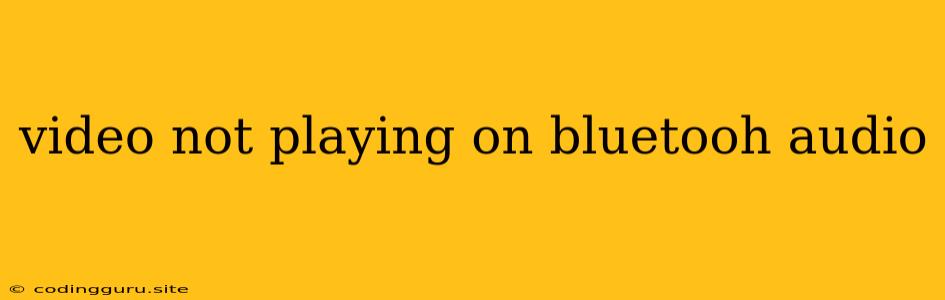Why Won't My Videos Play on Bluetooth Audio?
It's incredibly frustrating when you're ready to enjoy a video on your phone or tablet, only to find that the audio isn't playing through your Bluetooth headphones or speaker. This can happen for a variety of reasons, and troubleshooting the issue can be a bit of a puzzle. Let's dive into the most common culprits and how you can solve them.
Possible Culprits: The Usual Suspects
1. Bluetooth Connection Issues: The most straightforward reason could be a shaky Bluetooth connection. This can happen due to interference from other Bluetooth devices in the vicinity, or a weak signal between your phone and your headphones/speaker.
2. Audio Output Selection: Sometimes, your device might be trying to play the video audio through the phone's internal speakers instead of your Bluetooth device.
3. Software Glitches: Occasionally, software bugs or outdated operating systems can cause audio playback issues.
4. Incompatible Formats: Some video formats, particularly older ones, may not be compatible with Bluetooth audio devices.
5. Battery Issues: A low battery on your Bluetooth device might be preventing it from playing audio correctly.
Troubleshooting Tips: How to Get Your Video Playing
1. Check the Bluetooth Connection:
- Re-pair your devices: Disconnect and reconnect your phone and headphones or speaker. This can refresh the connection.
- Check for interference: Move away from other Bluetooth devices like wireless keyboards or smartwatches.
- Improve signal strength: If the Bluetooth signal is weak, try getting closer to your phone or headphones.
2. Select the Correct Audio Output:
- Open your device's settings: Go to the Bluetooth settings or audio settings.
- Check the output: Make sure your Bluetooth device is selected as the audio output. You might have to manually switch from the internal speakers to your Bluetooth device.
3. Update Your Software:
- Check for updates: Update your phone's operating system and any relevant audio apps.
4. Try a Different Video Format:
- Convert the video: If you're using an older or uncommon video format, try converting it to a more widely supported format like MP4.
5. Check the Battery:
- Charge your device: Ensure your Bluetooth headphones or speaker have sufficient battery power.
6. Restart Your Devices:
- Try a reboot: Sometimes, restarting your phone and the Bluetooth device can fix unexpected glitches.
7. Look for Device-Specific Settings:
- Check your app: Some video apps have built-in audio settings that may need to be adjusted. For example, YouTube might have a setting to "Force Bluetooth audio".
8. Seek Expert Help:
- Contact Support: If none of the above solutions work, contact the manufacturer of your phone, headphones, or speaker for assistance.
Additional Tips
- Clear your phone's cache: A cluttered cache can sometimes cause audio issues.
- Reset your phone's network settings: This might help fix connectivity issues.
- Try a different Bluetooth device: If possible, try a different pair of headphones or speaker to rule out problems with the first device.
In Conclusion:
While video audio problems can be frustrating, there are often simple solutions. By checking the Bluetooth connection, verifying the audio output, and updating your software, you can often resolve the issue and enjoy your videos with sound. Remember to troubleshoot systematically and don't hesitate to contact your device's manufacturer if needed.