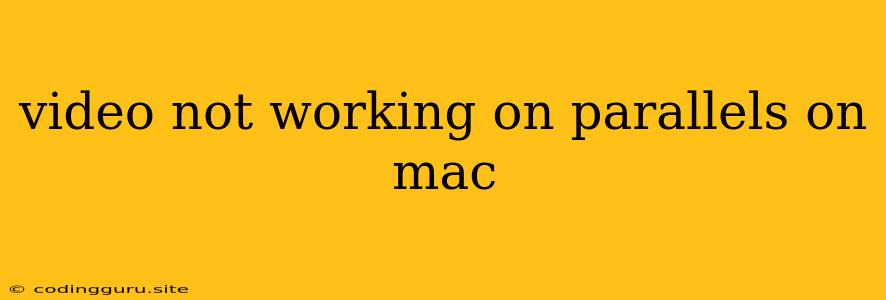Troubleshoot Video Playback Issues in Parallels on Mac
Parallels Desktop is a popular virtualization software that allows users to run Windows and other operating systems on their Mac. However, some users may experience issues with video playback within the virtual machine. This can be frustrating, especially if you rely on video for work or entertainment.
Here's a breakdown of common reasons why your videos may not be working properly in Parallels and some steps to troubleshoot the problem:
Why Videos Aren't Working in Parallels
- Outdated Graphics Drivers: One of the most common culprits for video problems is outdated or incompatible graphics drivers. When your Parallels virtual machine isn't using the latest drivers, it can struggle to render video content correctly.
- Insufficient Resources: Videos require significant processing power and memory. If your Mac doesn't have enough resources allocated to the Parallels virtual machine, it can cause stuttering or lag during video playback.
- Codec Issues: Different video files use various codecs for compression and decompression. If the virtual machine doesn't have the necessary codec installed, it won't be able to play the video.
- Network Connectivity: Online video streaming services rely on a stable internet connection. If your connection is slow or unreliable, it can interrupt video playback within Parallels.
- Software Conflicts: Sometimes, other software installed within the virtual machine can interfere with video playback. This could include antivirus programs or other applications that utilize graphics resources.
Troubleshooting Tips for Video Playback Issues
1. Update Graphics Drivers:
- For Windows within Parallels: Go to the Device Manager (right-click on Start Menu), open the Display Adapters section, and update drivers for your graphics card.
- For Mac: Ensure you're running the latest version of Parallels Desktop and update your Mac's graphics drivers.
2. Allocate More Resources to the Virtual Machine:
- In the Parallels Desktop application, go to Actions > Configure.
- Navigate to the Hardware tab and adjust the memory allocation for your virtual machine. Increase the amount of RAM assigned if possible. You can also adjust the number of CPU cores dedicated to the VM.
3. Install Necessary Codecs:
- For Windows: Download and install a codec pack like K-Lite Codec Pack to ensure compatibility with various video formats.
- For Mac: Consider using the VLC media player, which is known for its broad codec support.
4. Check Network Connection:
- Ensure you have a stable internet connection by checking your network speed and running a speed test.
- If using a Wi-Fi connection, try connecting to a wired Ethernet connection for better stability.
5. Disable or Update Conflicting Software:
- For Windows: Temporarily disable any antivirus software or other resource-intensive applications running within the virtual machine.
- For Mac: Check for any potential software conflicts that might affect video playback.
6. Try a Different Browser:
- Some browsers might work better for video playback within Parallels. Try using a different browser, such as Google Chrome or Firefox.
7. Restart the Virtual Machine and Your Mac:
- Sometimes, a simple restart can resolve minor glitches that affect video playback. Restart both the virtual machine and your Mac to see if the issue is resolved.
8. Contact Parallels Support:
- If the problem persists, consider contacting Parallels support directly. They can offer further assistance and troubleshooting advice.
9. Utilize Parallels Tools for Enhanced Performance:
- Make sure Parallels Tools are installed and up to date within the virtual machine. This can improve overall performance and compatibility with video playback.
10. Experiment with Video Settings:
- Within the video player application, try adjusting video settings like resolution and quality. Lowering the resolution or quality might help with playback issues related to resource limitations.
11. Consider a Hardware Upgrade:
- If your Mac doesn't have enough resources for video playback in Parallels, you might need to consider upgrading your hardware. This includes increasing RAM, upgrading the CPU, or getting a newer graphics card.
Conclusion
While video playback issues in Parallels can be frustrating, most can be resolved by implementing the troubleshooting steps outlined above. By understanding the common causes and taking the appropriate actions, you can enjoy smooth and uninterrupted video experiences within your virtual machine.