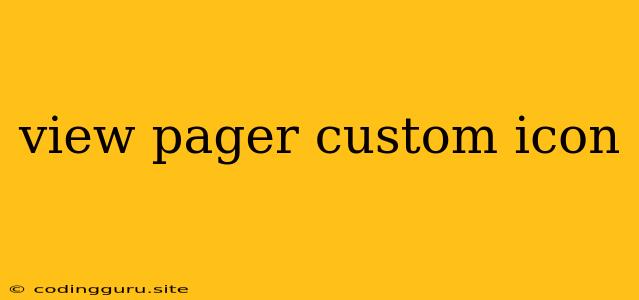Enhancing Your Android App with Custom View Pager Icons
In the world of Android development, the View Pager is a fundamental component for showcasing multiple screens of content within a single activity. However, the default View Pager design might not always align with your application's visual aesthetic. This is where custom icons come into play, offering a powerful way to elevate your View Pager's appearance and user experience.
Why Use Custom Icons?
Custom icons offer a multitude of advantages in enhancing your View Pager's appeal:
- Branding: By incorporating your app's unique branding, you can create a cohesive and visually compelling interface.
- Clarity: Custom icons provide visual cues, helping users easily navigate through different sections of your View Pager.
- User Engagement: Well-designed icons can enhance user engagement, making the application more enjoyable and intuitive.
Implementing Custom View Pager Icons
Let's delve into the steps involved in implementing custom icons within your Android View Pager:
-
Create Custom Drawable Resources: Begin by creating your desired icons within the
drawablefolder of your Android project. You can utilize various formats such as.png,.jpg, or.svg. -
Utilize the
ViewPagerIndicator: TheViewPagerIndicatorclass within theViewPagerlibrary offers a convenient approach to display custom icons.viewPager.addOnPageChangeListener(new ViewPager.OnPageChangeListener() { @Override public void onPageScrolled(int position, float positionOffset, int positionOffsetPixels) { } @Override public void onPageSelected(int position) { // Update the icon based on the selected page viewPagerIndicator.setSelectedIndex(position); } @Override public void onPageScrollStateChanged(int state) { } }); -
Customize the Icon Appearance: Within your
ViewPagerIndicatorimplementation, customize the appearance of the icons based on their state (selected or unselected).public class CustomViewPagerIndicator extends ViewPagerIndicator { @Override protected Drawable getIconDrawable(int position) { // Return the appropriate drawable resource based on the page position if (position == 0) { return context.getResources().getDrawable(R.drawable.icon_page1); } else if (position == 1) { return context.getResources().getDrawable(R.drawable.icon_page2); } // ... (add more icon logic as needed) return null; } } -
Use the
ViewPagerIndicatorin your Layout: Integrate theViewPagerIndicatorinto your layout file to display the custom icons.
Example: Creating Tab Icons for News Categories
Imagine you're building a news app with different categories like "World News," "Sports," and "Technology." Here's how you can use custom icons to represent each category:
-
Create Icon Resources: Design
.pngimages for each news category: "world_news_icon.png," "sports_icon.png," and "technology_icon.png." -
Implement the
ViewPagerIndicator: Create a subclass ofViewPagerIndicatorand override thegetIconDrawablemethod to return the appropriate icon based on the page position. -
Connect the Indicator to your Layout: Add the custom
ViewPagerIndicatorto your layout XML.
Best Practices for Custom Icon Design
- Consistency: Maintain a consistent visual style for all your icons, ensuring a unified look and feel.
- Clarity: Choose icons that clearly communicate the content of each page.
- Size and Scaling: Consider the different screen sizes and densities, optimizing icon sizes accordingly.
- Color Contrast: Ensure sufficient contrast between the icons and the background.
Conclusion
By incorporating custom icons into your Android View Pager, you can significantly enhance the app's user interface and overall user experience. These icons not only improve navigation but also enhance the visual appeal, making your application more engaging and memorable. By following these guidelines, you can successfully create an effective and aesthetically pleasing View Pager with custom icons.