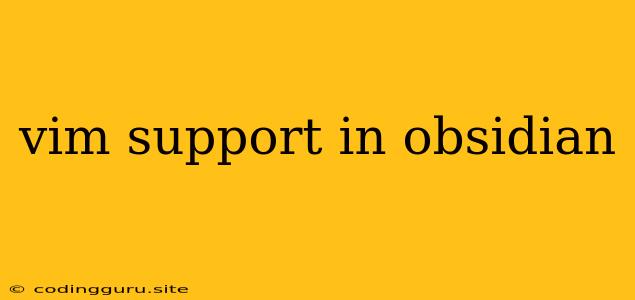Unlocking the Power of Vim in Obsidian: A Guide to Enhanced Editing
Obsidian, with its powerful note-taking and knowledge management capabilities, has become a favorite among writers, students, and knowledge workers. However, many users find themselves yearning for the efficiency and muscle memory of their beloved Vim editor. Thankfully, Obsidian's extensibility allows us to bridge this gap and bring the power of Vim directly to your notes.
Why Embrace Vim in Obsidian?
For those unfamiliar, Vim is a highly customizable, modal text editor renowned for its speed and efficiency. It uses a modal interface, allowing you to seamlessly switch between modes for different actions - inserting text, navigating, manipulating, and more.
Here's why you might want to consider Vim in Obsidian:
- Increased Efficiency: Vim's modal interface and keyboard shortcuts let you navigate and edit text with lightning speed.
- Muscle Memory: If you're already comfortable with Vim, you can leverage your existing skills and streamline your workflow.
- Flexibility: Vim offers a wide range of customization options, letting you tailor your editing experience to your specific needs.
Enabling Vim Support in Obsidian
The magic lies in a community-developed plugin known as "obsidian-vim-mode". This plugin seamlessly integrates Vim's core functionality within Obsidian, allowing you to edit your notes with Vim-like commands.
Here's how to get started:
- Install the Plugin: Open the Obsidian plugin settings (Settings > Community Plugins) and search for "obsidian-vim-mode". Install and enable the plugin.
- Configure Your Preferences: The plugin offers extensive customization options. You can adjust keybindings, Vim modes, and various settings to fine-tune your experience. To access the settings, navigate to Settings > Hotkeys and look for the "Vim Mode" section.
Navigating with Vim in Obsidian
With the plugin enabled, you can use your favorite Vim commands within Obsidian.
Basic Navigation:
- h, j, k, l: Move left, down, up, and right respectively.
- w: Move to the beginning of the next word.
- b: Move to the beginning of the previous word.
- 0: Go to the beginning of the current line.
- $: Go to the end of the current line.
- G: Go to the end of the document.
- gg: Go to the beginning of the document.
- Ctrl + F: Search forward.
- Ctrl + B: Search backward.
Editing with Vim in Obsidian
- i: Enter Insert Mode to type text.
- a: Append text to the right of the current cursor position.
- o: Open a new line below the current line.
- O: Open a new line above the current line.
- x: Delete the character under the cursor.
- dd: Delete the current line.
- yy: Copy the current line.
- p: Paste the copied line.
- u: Undo the last change.
- Ctrl + r: Redo the last change.
Exploring Additional Vim Features
The "obsidian-vim-mode" plugin offers several advanced features:
- Visual Mode: Select text visually using "v" or "V" for line-wise selection.
- Visual Block Mode: Select a block of text using "Ctrl + v".
- Visual Line Mode: Select multiple lines using "V".
- Normal Mode Commands: Utilize commands like "y${content}quot; to copy to the end of the line, "dG" to delete to the end of the document, and many more.
- Customizable Mappings: Define your own keybindings to streamline your workflow.
Troubleshooting and Tips
- Key Conflicts: If you encounter key conflicts with other plugins or Obsidian's default functionality, you can adjust the keybindings in the Vim Mode settings.
- Vim Modes: You might need to experiment with the "normal" and "insert" modes to find what works best for you.
- Keyboard Layout: Ensure your keyboard layout is compatible with Vim's command conventions.
Conclusion
By integrating Vim into Obsidian, you can unlock a whole new level of efficiency and customization. This combination empowers you to edit your notes with lightning speed and precision, streamlining your workflow and freeing up more time for creativity and thought.
Remember, Vim is a powerful tool that takes time to master. Start with the basics, experiment with commands, and gradually expand your knowledge. With persistence and practice, you'll soon become a Vim-powered note-taking ninja within Obsidian!