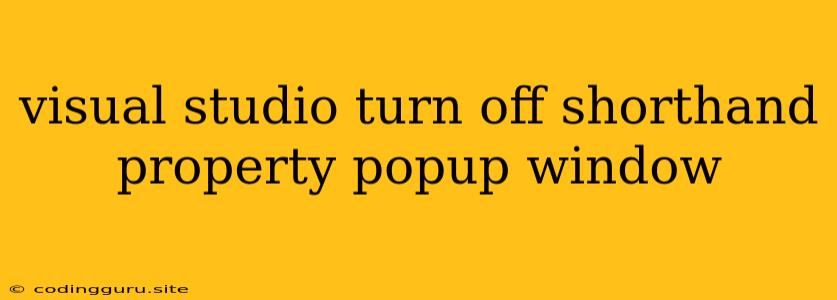Tired of the Shorthand Property Popup in Visual Studio? Here's How to Turn It Off!
Visual Studio's handy "shorthand property" popup window is a great way to quickly access and edit common CSS properties. However, if you find yourself constantly dismissing it or prefer a different workflow, you might want to disable it entirely.
This article will guide you through the steps of turning off the shorthand property popup in Visual Studio, providing you with a more streamlined coding experience.
Why Might You Want to Disable the Shorthand Property Popup?
There are a few reasons why you might want to turn off the shorthand property popup:
- Frequent Distractions: The popup can appear quite frequently, potentially disrupting your workflow and interrupting your thought process.
- Personal Preference: Some developers simply prefer to manually type out their CSS properties, finding it more efficient or less intrusive.
- Specific Coding Style: If you follow a specific coding style guide that discourages the use of shorthand properties, disabling the popup ensures consistency.
Turning Off the Shorthand Property Popup
Here's how you can disable the shorthand property popup in Visual Studio:
-
Open Visual Studio and Navigate to Options: Click on Tools in the menu bar, then select Options.
-
Find Text Editor Settings: In the Options window, navigate to Text Editor > CSS.
-
Locate "Suggest shorthand properties" Option: Scroll down the list of options until you find "Suggest shorthand properties".
-
Uncheck the Option: Uncheck the box next to "Suggest shorthand properties" to disable the popup.
-
Confirm Your Changes: Click OK to save your changes and close the Options window.
Putting Your New Settings to the Test
After making these changes, you'll notice that the shorthand property popup no longer appears when you start typing CSS properties.
Enjoy a Cleaner Coding Experience
By disabling the shorthand property popup, you can create a more focused coding environment that suits your specific preferences and workflow. Remember, there's no one-size-fits-all approach to coding, so tailor your Visual Studio settings to maximize your productivity and efficiency.
Conclusion
Turning off the shorthand property popup in Visual Studio is a simple yet powerful adjustment that can greatly enhance your coding experience. By understanding why you might want to disable it and following the steps provided, you can enjoy a cleaner, more streamlined coding environment.