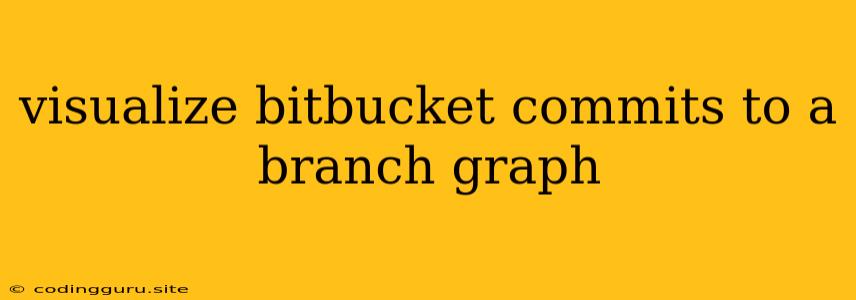Visualize Bitbucket Commits to a Branch Graph: A Developer's Guide
Ever found yourself lost in a sea of commits, struggling to understand the flow of changes in your Bitbucket repository? Navigating through a long list of commit messages can be overwhelming, especially when working on a complex project with multiple branches. Fortunately, Bitbucket offers a powerful visualization tool – the branch graph – that provides a clear and concise visual representation of your project's history.
What is a Branch Graph?
A branch graph is a visual representation of your repository's commit history, showing the branching and merging of different versions of your code. It's like a timeline of your project's development, showcasing the relationships between commits, branches, and tags.
Why Visualize Bitbucket Commits?
Understanding the flow of your project's history is crucial for several reasons:
- Collaboration: It simplifies collaboration by providing a clear picture of how different branches interact.
- Debugging: Helps pinpoint the source of errors by tracing the commit history leading up to a bug.
- Understanding Merge Conflicts: Makes it easier to identify and resolve merge conflicts by visually examining the divergent paths of branches.
- Code Reviews: Provides a visual context for code reviews, making it easier to assess changes and their impact.
How to Visualize Bitbucket Commits?
Bitbucket offers a built-in branch graph viewer that makes visualizing your commits simple and straightforward. Here's how you can access it:
- Navigate to your Bitbucket repository.
- Click on the "Branch" tab.
- The Branch graph will be displayed automatically.
Understanding the Branch Graph:
The branch graph consists of several components:
- Branches: Represented by colored lines. Each line represents a branch in your repository.
- Commits: Circular nodes on the graph, representing individual commits. Each commit is associated with a commit hash, author, date, and message.
- Merge Commits: Special commits that combine changes from multiple branches. They are depicted as a node with multiple incoming lines.
- Tags: Mark specific points in your repository's history. They are represented by small tags next to commits.
- Timeline: The horizontal axis of the graph represents the chronological order of commits.
Tips for Effective Visualization:
- Zoom in/out: Adjust the zoom level to focus on specific parts of the graph.
- Filter branches: You can filter the graph by selecting specific branches or by entering a branch name in the search bar.
- Hover over commits: Hovering over a commit provides detailed information about the commit, including its message, author, date, and commit hash.
- Click on commits: Clicking on a commit takes you to the commit's details page, where you can view the diff and other information.
Example:
Imagine a project with two branches: "feature-A" and "develop."
- The "feature-A" branch branches off from the "develop" branch.
- Several commits are made on the "feature-A" branch.
- The "feature-A" branch is then merged back into the "develop" branch, resulting in a merge commit.
The branch graph would show this history as two lines: one for the "develop" branch and one for the "feature-A" branch. The lines would intersect at the merge commit, visually demonstrating the integration of the feature branch into the main development branch.
Conclusion:
Visualizing Bitbucket commits through the branch graph provides a powerful tool for understanding your project's history. It simplifies collaboration, debugging, and code review processes. By leveraging this feature, you can gain valuable insights into your project's development flow, making you a more efficient and effective developer.