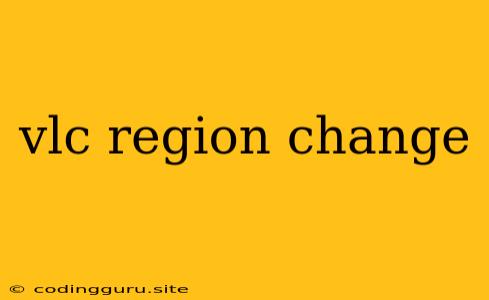How to Change VLC Region for Better Media Playback
VLC Media Player is a popular and versatile media player known for its compatibility with various media formats and its ability to play content from different sources. However, you might encounter situations where VLC restricts playback of certain content due to regional limitations. This is usually because the content is encoded with region codes, and VLC, by default, respects these restrictions.
Why Does VLC Have Region Restrictions?
Region codes are a way to control the distribution of copyrighted content. They are often used for movies and TV shows, ensuring that content is only accessible in specific geographic areas. This is particularly relevant for digital content, like DVDs and Blu-ray discs, where region codes are embedded to prevent unauthorized distribution and sales.
How to Change VLC Region Settings
Fortunately, VLC allows you to bypass these region restrictions and enjoy content from any region. Here's how you can change your VLC region settings:
-
Open VLC Media Player: Launch VLC on your computer.
-
Access Preferences: Click on Tools in the menu bar and select Preferences.
-
Navigate to Advanced Settings: In the Preferences window, click on All under the Show settings section.
-
Locate Input/Codecs Settings: Look for the Input/Codecs section in the left panel.
-
Find DVD Settings: Under Input/Codecs, locate the DVD sub-section.
-
Modify DVD Region: Within the DVD settings, you'll see an option called DVD region. By default, it will likely be set to Automatic. To change the region, select No region from the dropdown menu.
-
Save Changes: Click Save to apply the new region settings.
Note: Changing your VLC region setting might not always work, especially if the content is heavily protected with advanced region coding. It's also important to remember that accessing content from different regions might be against copyright laws, and it is always recommended to check with the content provider regarding legal access.
Additional Tips:
- You can also use third-party plugins for VLC, which can further assist in removing region restrictions.
- If you're dealing with Blu-ray discs, you might need specialized software or hardware to bypass region restrictions.
- Always ensure that you have a legal right to access the content before attempting to bypass region restrictions.
Conclusion:
By modifying your VLC region settings, you can potentially unlock access to a wider range of media content. However, remember to respect copyright laws and ensure you have the legal right to access the content before using VLC to bypass region restrictions.