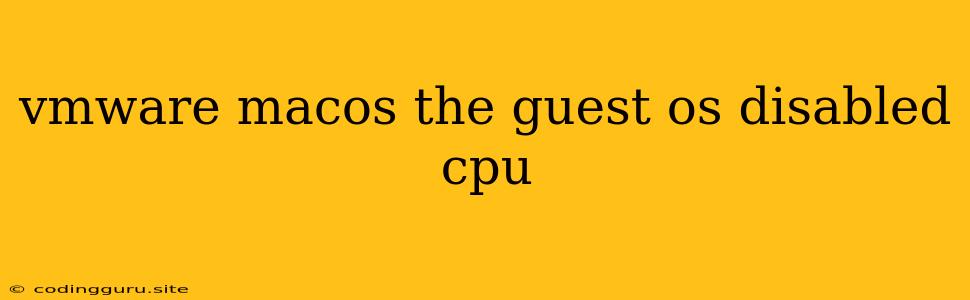Why Is My Mac OS Guest VM Stuck with "The guest OS disabled CPU"?
Running a Mac OS virtual machine on VMware Workstation is a popular choice for developers and users who need access to a Mac environment without purchasing a physical machine. However, you might encounter the error "The guest OS disabled CPU" during the setup process. This error can be frustrating, but it's usually a configuration issue that can be resolved with a few simple steps.
What Does "The guest OS Disabled CPU" Mean?
This error message means that your virtual machine's CPU is not properly configured to run the Mac OS operating system. VMware Workstation needs to enable certain CPU features for Mac OS to work correctly. If these features are not enabled, the guest operating system won't boot and you'll see this error message.
Why Is This Happening?
Several factors can contribute to this error:
- Incorrect CPU configuration: VMware Workstation needs to be configured with specific CPU features that are compatible with Mac OS.
- Unsupported hardware: Your host machine's CPU might lack the necessary features for running a Mac OS virtual machine.
- VMware Workstation version: Older versions of VMware Workstation might not fully support the latest Mac OS versions.
- Outdated BIOS: Your host computer's BIOS might require updating to support the required CPU features.
Troubleshooting Steps:
Here's a step-by-step guide to fix the "The guest OS disabled CPU" error:
- Update VMware Workstation: Ensure you have the latest version of VMware Workstation installed.
- Check CPU Compatibility:
- Intel CPUs: Mac OS requires Intel CPUs with specific features like VT-x, VT-d, and EPT.
- AMD CPUs: AMD CPUs are currently not officially supported for running Mac OS in a VMware environment.
- Enable CPU Features in BIOS: Access your BIOS setup and enable the following options:
- Virtualization Technology: Look for options like "Virtualization Technology" or "VT-x" and enable it.
- AMD-V: If you have an AMD CPU, enable "AMD-V".
- Intel VT-d: Enabling "Intel VT-d" can further improve performance.
- Configure Virtual Machine CPU Settings:
- Processor: Select the appropriate processor type based on your host machine's CPU.
- Virtualization Engine: Choose "Intel VT-x/EPT" for Intel CPUs or "AMD-V/RVI" for AMD CPUs.
- Core Count: Allocate at least two CPU cores for optimal performance.
- Expose Hardware: Ensure you have the necessary hardware exposed to the guest OS, such as a USB controller and network adapter.
- Update Mac OS: Make sure you're using the latest version of Mac OS within your virtual machine.
- Update Host Operating System: Update your host operating system to the latest version.
- Consider a Different Hypervisor: If you're facing persistent issues, you might consider other hypervisors like Parallels Desktop, which has native support for Mac OS.
Examples:
Here are a few examples of how you might encounter the "The guest OS disabled CPU" error:
- Intel CPU with virtualization disabled: If you have an Intel CPU but haven't enabled virtualization in your BIOS settings, you'll see this error.
- AMD CPU: Currently, AMD CPUs are not officially supported for running Mac OS in a VMware environment.
- Outdated VMware Workstation: An older version of VMware Workstation might not support the latest Mac OS features.
Conclusion:
The "The guest OS disabled CPU" error in VMware Workstation can be frustrating but usually points to a configuration issue. By carefully checking your CPU compatibility, BIOS settings, and virtual machine configuration, you should be able to fix this problem and successfully run your Mac OS virtual machine. If you continue facing issues, consider updating your VMware Workstation, exploring alternative hypervisors, or consulting VMware's official documentation for specific solutions.